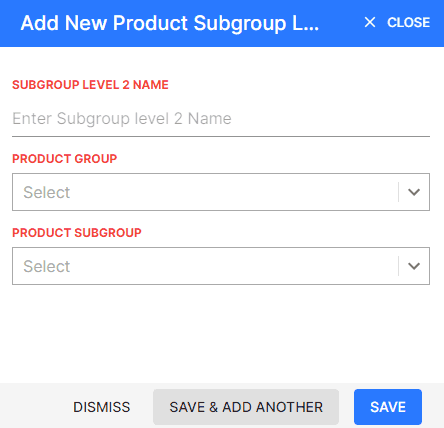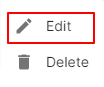Product Sub Group Level 2
How to Create Product Sub Group Level 2.
- Go to the INVENTORY menu and select MANAGE PRODUCT SUB GROUP LEVEL 2.
- Click the + ADD NEW top of the right of the page.
- Enter SUBGROUP LEVEL 2 NAME.
- Select PRODUCT GROUP and PRODUCT SUBGROUP.
- After entering the details, click SAVE.
How to Edit Product Sub Group Level 2.
- Go to the INVENTORY menu and select MANAGE PRODUCT SUB GROUP LEVEL 2.
- Click Action-->Edit in the right of the list.
- After updating all details, click UPDATE.
How to Delete Product Sub Group Level 2.
- Go to the INVENTORY menu and select MANAGE PRODUCT SUB GROUP LEVEL 2.
- Select Action-->Delete.
- Click DELETE IT to confirm.