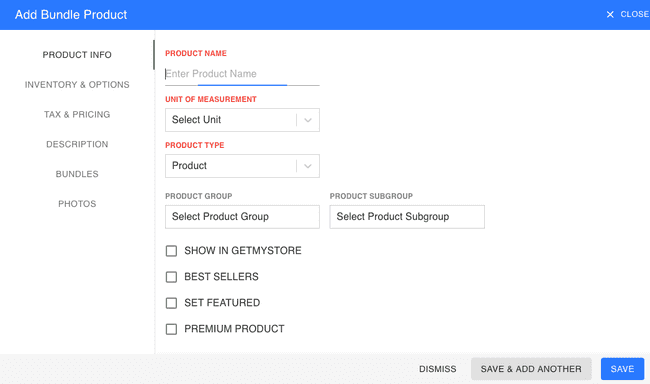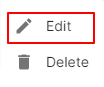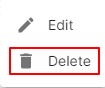Bundle Product
Introduction - Bundle Products.
Products are the goods or services that you deal with in your business.
Whenever you Create transactions for your customers or suppliers, you can add these products and their details will be auto-populated.
There are adding products in FinalBooks:
- Create from Bundle Product creation page
How to Create Bundle Product.
- Go to the INVENTORY menu and select BUNDLE PRODUCT.
- Click the + ADD NEW button in the top right of the page.
- Enter PRODUCT NAME.
- Select UNIT of MEASUREMENT and PRODUCT TYPE.
- Click INVENTORY & OPTIONS tab in the left of the page.
- Select MANAGE INVENTORY and enter the OPENING STOCK, REORDER LEVEL.
- Click TAX & PRICING tab in the left of the page.
- Select TAX GROUP and enter the HSN/SAC CODE, SELLING PRICE, PURCHASE PRICE, MRP details in this tab.
- Click BUNDLES tab in the left of the page.
- Select PRODUCTS in grid and enter the QUANTITY.
- You can add other details such as their DESCRIPTION and PHOTOS and by navigating through the different tabs at the left of the page.
- After entering all the details, click SAVE.
| Fields | Description |
|---|---|
| Selling Price | Price at which you sell the product to your customers. This price will be reflected on your sales transactions like invoices, sales orders, etc. |
| Purchase Price | Price at which you buy the product from your suppliers. This price will be reflected on your purchase transactions like bills, purchase orders, etc. |
| Manage Inventory | Select Manage Inventory to Track Inventory for this product. |
| Opening Stock | Quantity of the product which you have in hand on the opening balance date. |
| Reorder Level | After the stock of the product reaches this level, you will receive a notification. |
| Tax Group | Select the tax rates GST to be applied on the product (can be changed in transactions). |
| Custom Fields | Assign a default value for the custom fields of the product. |
How to Edit Bundle Product.
- Go to the INVENTORY menu and select BUNDLE PRODUCT.
- Click Action-->Edit in the right of the list.
- After updating all details, click UPDATE.
How to Delete Bundle Product.
- Go to the INVENTORY menu and select BUNDLE PRODUCT.
- Select Action-->Delete.
- Click DELETE IT to confirm.
How to Create Bundle Product.
Video hosted on youtube.com
How to Create Bundle Products from Configurable Products
Video hosted on youtube.com