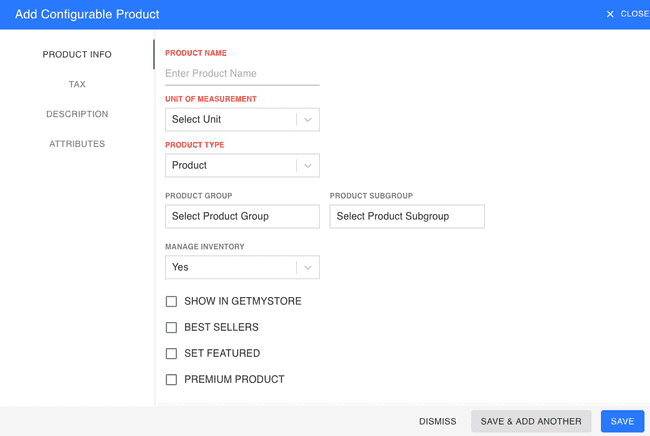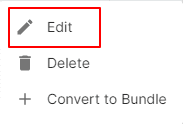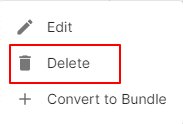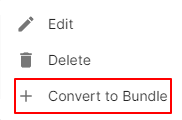Configurable Product
Introduction - Configurable Products.
Products are the goods or services that you deal with in your business.
Whenever you Create transactions for your customers or suppliers, you can add these products and their details will be auto-populated.
There are adding products in FinalBooks:
- Create from Configurable Product creation page
How to Create Configurable Product.
- Go to the INVENTORY menu and select CONFIGURABLE PRODUCT.
- Click the + ADD NEW button in the top right of the page.
- Enter PRODUCT NAME.
- Select UNIT of MEASUREMENT, PRODUCT TYPEand MANAGE INVENTORY.
- Click TAX tab in the left of the page.
- Select TAX GROUP and enter the HSN/SAC CODE details in this tab.
- Click ATTRIBUTES tab in the left of the page.
- Select ATTRIBUTES in grid.
- Select OPTIONS in grid if not any option found to new creatable combo.
- You can add other details such as their DESCRIPTION and CUSTOM FIELDS by navigating through the different tabs at the left of the page.
- After entering all the details, click SAVE.
| Fields | Description |
|---|---|
| Selling Price | Price at which you sell the product to your customers. This price will be reflected on your sales transactions like invoices, sales orders, etc. |
| Purchase Price | Price at which you buy the product from your suppliers. This price will be reflected on your purchase transactions like bills, purchase orders, etc. |
| Manage Inventory | Select Manage Inventory to Track Inventory for this product. |
| Opening Stock | Quantity of the product which you have in hand on the opening balance date. |
| Reorder Level | After the stock of the product reaches this level, you will receive a notification. |
| Tax Group | Select the tax rates GST to be applied on the product (can be changed in transactions). |
| Custom Fields | Assign a default value for the custom fields of the product. |
How to Edit Configurable Product.
- Go to the INVENTORY menu and select CONFIGURABLE PRODUCT.
- Click Action-->Edit in the right of the list.
- After updating all details, click UPDATE.
How to Delete Configurable Product.
- Go to the INVENTORY menu and select CONFIGURABLE PRODUCT.
- Select Action-->Delete.
- Click DELETE IT to confirm.
How to Convert Configurable Product in Bundle Product.
- Go to the INVENTORY menu and select CONFIGURABLE PRODUCT.
- Click Action-->Convert to Bundle in the right of the list.
- After updating all details, click SAVE.
How to Create Configurable Product.
Video hosted on youtube.com
How to Convert Configurable Products into Bundle Products.
Video hosted on youtube.com