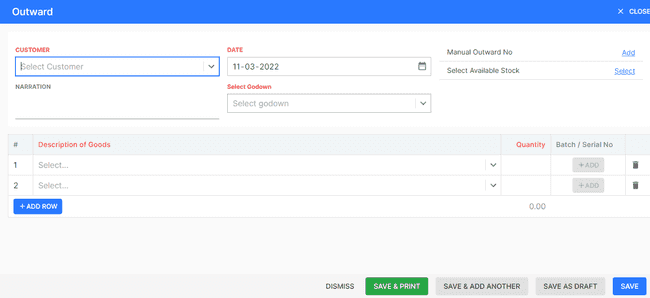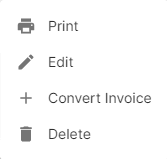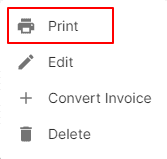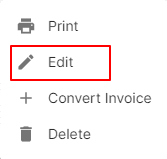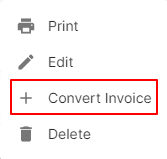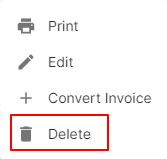Outward
How to Create Outward.
- Go to the INVOICE menu and select OUTWARD.
- Click the + ADD NEW top of the right of the page.
- Select the CUSTOMER, DATE and other details.
- Enter the OUTWARD NO. The outward number is generally auto-generated. You can manually enter the outward number as well by clicking the settings this field.
- Select PRODUCT.
- Enter the QUANTITY to be applied on the product.
- After entering all the details, click SAVE.
How to Other Actions for Outward.
There are a host of other actions that you can perform on a outward in FinalBooks.
- Print Invoice.
- Edit Invoice.
- Convert Invoice.
- Delete Invoice.
How to Print Outward.
To print a outward:
- Go to the OUTWARD menu and select INVOICE.
- Click Action-->Print in the right of the list.
- Check the preview and click PRINT.
How to Edit Outward.
You can change the details of your existing outward. Here’s how:
- Go to the INVOICE menu and select OUTWARD.
- Click Action-->Edit in the right of the list.
- After updating all details, click UPDATE.
How to Convert Outward to Invoice.
If you want to Create an outward with the same details as an existing one, you can choose to clone it rather than create a new invoice. Here’s how:
- Go to the OUTWARD menu and select INVOICE.
- Click Action-->Create Invoice in the right of the list.
- Make necessary changes in the New invoice page.
- Click Save to Create a new cloned invoice.
How to Delete Outward.
- Go to the INVOICE menu and select OUTWARD.
- Select Action-->Delete.
- Click DELETE IT to confirm.
How to Save as Draft Outward.
- Go to the INVOICE menu and select OUTWARD.
- Click the + ADD NEW top of the right of the page.
- Select the CUSTOMER, DATE and other details.
- Enter the OUTWARD NO. The outward number is generally auto-generated. You can manually enter the outward number as well by clicking the settings this field.
- Select PRODUCT.
- Enter the QUANTITY to be applied on the product.
- After entering all the details, click SAVE AS DRAFT and enter reason.
How to Convert Drafted Outward to Outward.
- Go to the INVOICE menu and select OUTWARD.
- Select draft filter from top.
- Select outward which you want to convert to outward.
- Select Action-->Create Outward.
- After entering all the details, click SAVE.