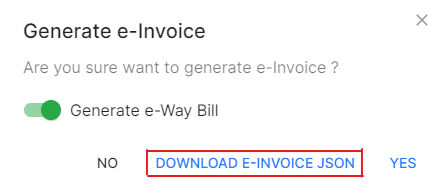E-Invoice
Overview - E-Invoicing.
In the GST regime, the Government has introduced e-Invoicing to standardise the way business-to-business (B2B) invoices are reported to the GST system. This ensures that all invoices are submitted to the GST portal in a common, machine-readable format. You can download our detailed e-book on e-Invoicing to understand more about e-Invoicing in India and its benefits.
How does E-Invoicing Work in FinalBooks?.
e-Invoicing in FinalBooks is a simple and hassle-free process. you can connect FinalBooks with the IRP easily. FinalBooks helps you Create invoices in the e-Invoicing format, by including all the mandatory fields mentioned in the e-Invoice schema.
These invoices can be pushed to the IRP at the click of a button. The IRP will then send a unique Invoice Registration Number (IRN) to identify this invoice, along with a QR code. You can include these in your invoice and send it to customers. FinalBooks also provides you the option to cancel e-Invoices if needed.
This guide will help you understand how you can use FinalBooks to stay compliant with e-Invoicing.
Set up e-Invoicing in FinalBooks
- Enable e-Invoicing
- Connect With the IRP
- Connecting to the IRP if you generate e-Way Bills through FinalBooks
- Connecting to the IRP if you do not generate e-Way Bills through FinalBooks
- Configure User Permissions
Functions in e-Invoicing
- Statuses of e-Invoicing in FinalBooks
- Create Invoices
- e-Way Bill Details
- Cancel e-Invoices
Create Invoices
The Government has mandated a set of fields that are required for an e-invoice. Some of these are available when creating new invoices. The other mandatory fields, will be available for that invoice if you’ve already entered them in FinalBooks (e.g. in the Customers or Products modules )
Here’s a list of some of the mandatory fields:
| Module | Mandatory Fields |
|---|---|
| Organisation (Seller) Details | Legal Name, GSTIN, Address* |
| Customer (Buyer) Details | Legal Name, GST Treatment, GSTIN,Billing Address* |
| Transaction Details (Invoice, Credit Note, Debit Note) | Number (e.g. Invoice#), Date (e.g. Invoice Date), Total (e.g. Invoice Total) |
| Product Details | Product Type, HSN/SAC Code, Selling Price, GST Rate |
How to Create E-Invoice by Json.
- Go to the INVOICE menu and select SALES INVOICE.
- Click Action-->Create E-Invoice in the right of the list.
- If you want to generate E-WAY BILL then enable GENERATE E-WAY BILL toggle button.
- Click on DOWNLOAD E-INVOICE JSON.
- Log in E-invoice portal at https://einvoice1.gst.gov.in.
- Go to the E-INVOICE menu and select BULK UPLOAD.
- Choose downloaded json file from FinalBooks & click UPLOAD.