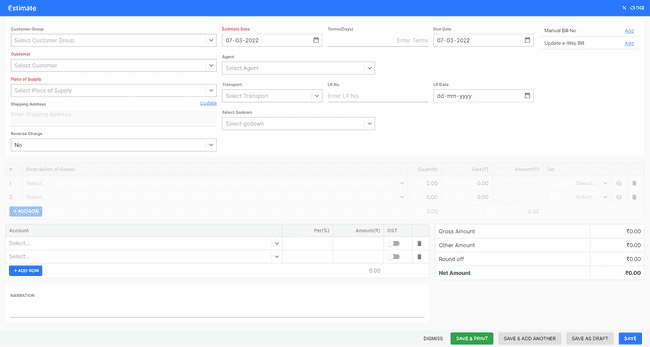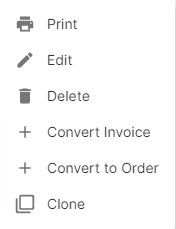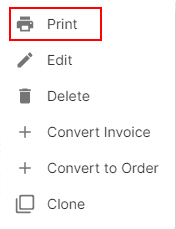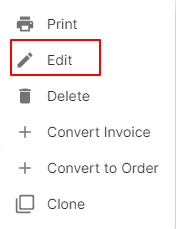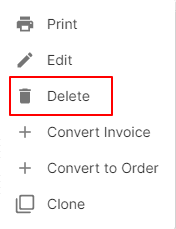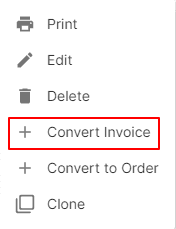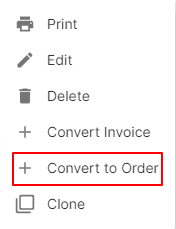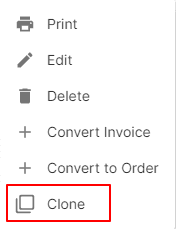Estimate
How to Create Estimate.
- Go to the INVOICE menu and select ESTIMATE.
- Click the + ADD NEW top of the right of the page.
- Select the CUSTOMER NAME, PLACE of SUPPLY, ESTIMATE DATE and other details.
- Enter the ESTIMATE NUMBER. The estimate number is generally auto-generated. You can manually enter the estimate number as well by clicking the settings this field.
- Select PRODUCT.
- Enter the QUANTITY, RATE, DISCOUNT and TAX to be applied on the product.
- After entering all the details, click SAVE.
How to Other Actions for Estimate.
There are a host of other actions that you can perform on a sales invoice in FinalBooks.
- Print Invoice.
- Edit Invoice.
- Delete Invoice.
- Convert Invoice
- Convert Order
- Clone Invoice.
How to Print Estimate.
To print a sales invoice:
- Go to the INVOICE menu and select ESTIMATE.
- Click Action-->Print in the right of the list.
- Check the preview and click PRINT.
How to Edit Estimate.
You can change the details of your existing estimate. Here’s how:
- Go to the INVOICE menu and select ESTIMATE.
- Click Action-->Edit in the right of the list.
- After updating all details, click UPDATE.
How to Delete Estimate.
- Go to the INVOICE menu and select ESTIMATE.
- Select Action-->Delete.
- Click DELETE IT to confirm.
How to Convert Invoice to Estimate.
You can change the details of your existing sales invoice. Here’s how:
- Go to the INVOICE menu and select ESTIMATE.
- Click Action-->Convert Invoice in the right of the list.
- After updating all details, click SAVE.
How to Convert Order to Estimate.
You can change the details of your existing sales invoice. Here’s how:
- Go to the INVOICE menu and select ESTIMATE.
- Click Action-->Convert to Order in the right of the list.
- After updating all details, click SAVE.
How to Clone Estimate.
If you want to Create an invoice with the same details as an existing one, you can choose to clone it rather than Create a new invoice. Here’s how:
- Go to the INVOICE menu and select ESTIMATE.
- Click Action-->Clone in the right of the list.
- Make necessary changes in the New invoice page.
- Click Save to Create a new cloned invoice.
How to Save Estimate As Draft.
- Go to the INVOICE menu and select ESTIMATE.
- Click the + ADD NEW top of the right of the page.
- Select the CUSTOMER NAME, PLACE of SUPPLY, ESTIMATE DATE and other details.
- Enter the ESTIMATE NUMBER. The estimate number is generally auto-generated. You can manually enter the estimate number as well by clicking the settings this field.
- Select PRODUCT.
- Enter the QUANTITY, RATE, DISCOUNT and TAX to be applied on the product.
- After entering all the details, click SAVE AS DRAFT and enter reason.
How to Convert Drafted Estimate to Estimate.
- Go to the INVOICE menu and select ESTIMATE.
- Select draft filter from top.
- Select estimate which you want to convert to estimate.
- Select Action-->Create Invoice.
- After entering all the details, click SAVE.