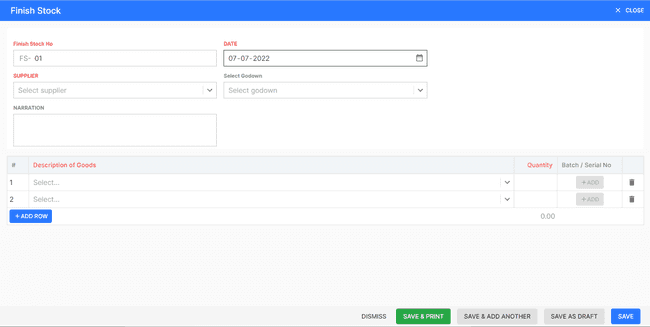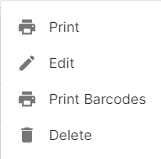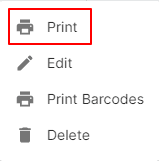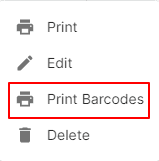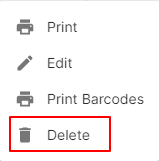Finish Stock
How to Create Finish Stock.
- Go to the INVOICE menu and select FINISH STOCK.
- Click the + ADD NEW top of the right of the page.
- Select the SUPPLIER, DATE, GODOWN and DESCRIPTION of GOODS and other details.
- Enter the NARRATION and QUANTITY. to be applied on the product.
- After entering all the details, click SAVE.
Other Actions for Finish Stock.
There are a host of other actions that you can perform on a finish stock in FinalBooks.
- Print Finish Stock.
- Edit Finish Stock.
- Print Barcodes.
- Delete Finish Stock.
How to Print Finish Stock.
To print a finish stock:
- Go to the INVOICE menu and select FINISH STOCK.
- Click Action-->Print in the right of the list.
- Check the preview and click Print.
How to Edit Finish Stock.
You can change the details of your existing Inward. Here’s how:
- Go to the INVOICE menu and select FINISH STOCK.
- Click Action-->Edit in the right of the list.
- After updating all details, click UPDATE.
How to Print Barcodes in Finish Stock.
You can change the details of your existing purchase invoice. Here’s how:
- Go to the INVOICE menu and select FINISH STOCK.
- Click Action-->Print Barcodes in the right of the list.
- After updating all details, click UPDATE.
How to Delete Finish Stock.
- Go to the INVOICE menu and select FINISH STOCK.
- Select Action-->Delete.
- Click DELETE IT to confirm.
How to Save as Draft Finish Stock.
- Go to the INVOICE menu and select FINISH STOCK.
- Click the + ADD NEW top of the right of the page.
- Select the SUPPLIER, DATE, GODOWN and DESCRIPTION of GOODS and other details.
- Enter the NARRATION and QUANTITY. to be applied on the product.
- After entering all the details, click SAVE AS DRAFT and enter reason.
How to Convert Drafted Finish Stock to Finish Stock.
- Go to the INVOICE menu and select FINISH STOCK.
- Select draft filter from top.
- Select finish stock which you want to convert to finish stock.
- Select Action-->Create FINISH STOCK.
- After entering all the details, click SAVE.