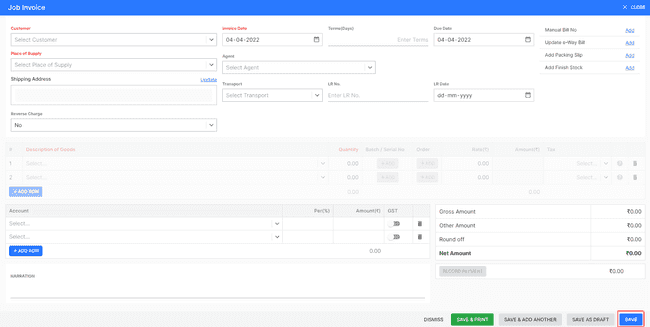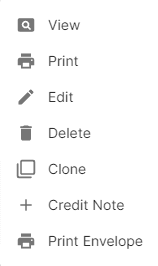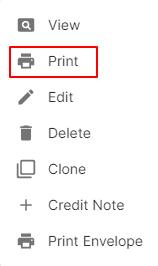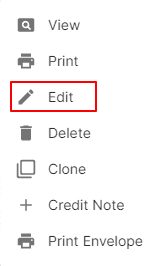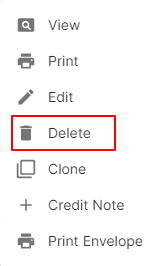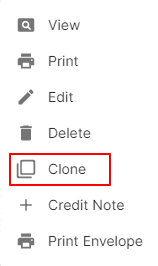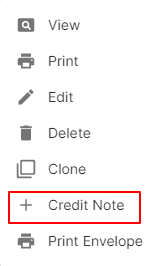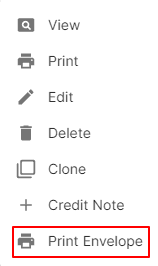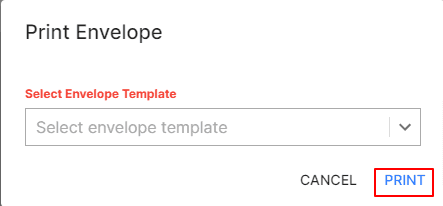Job Invoice
How to Create Job Invoice.
- Go to the INVOICE menu and select JOB INVOICE.
- Click the + ADD NEW top of the right of the page.
- Select the CUSTOMER NAME, PLACE of SUPPLY, INVOICE DATE and other details.
- Enter the INVOICE NUMBER. The invoice number is generally auto-generated. You can manually enter the invoice number as well by clicking the settings this field.
- Select PRODUCT.
- Enter the QUANTITY, RATE, DISCOUNT and TAX to be applied on the product.
- After entering all the details, click SAVE.
Other Actions for Job Invoice.
There are a host of other actions that you can perform on a Job invoice in FinalBooks.
- View Invoice.
- Print Invoice.
- Edit Invoice.
- Delete Invoice.
- Clone Invoice.
- Credit Note.
- Print Envelope.
How to Print Job Invoice.
To print a job invoice:
- Go to the INVOICE menu and select JOB INVOICE.
- Click Action-->Print in the right of the list.
- Check the preview and click PRINT.
How to Edit Job Invoice.
You can change the details of your existing job invoice. Here’s how:
- Go to the INVOICE menu and select JOB INVOICE.
- Click Action-->Edit in the right of the list.
- After updating all details, click UPDATE.
How to Delete Job Invoice.
- Go to the INVOICE menu and select JOB INVOICE.
- Select Action-->Delete.
- Click DELETE IT to confirm.
How to Clone Job Invoice.
If you want to Create an Job invoice with the same details as an existing one, you can choose to clone it rather than create a new invoice. Here’s how:
- Go to the INVOICE menu and select JOB INVOICE.
- Click Action-->Clone in the right of the list.
- Make necessary changes in the New invoice page.
- Click Save to Create a new cloned invoice.
How to Credit Note Create From Job Invoice.
- Go to the INVOICE menu and select JOB INVOICE.
- Click Action-->Credit Note in the right of the list.
- After updating all details, click UPDATE.
How to Print Envelope in Job Invoice.
- Go to the INVOICE menu and select JOB INVOICE.
- Click Action-->Print Envelope in the right of the list.
- Select ENVELOPE TEMPLATE
- After selecting template, click PRINT.
How to Save Job Invoice as Draft.
- Go to the INVOICE menu and select JOB INVOICE.
- Click the + ADD NEW top of the right of the page.
- Select the CUSTOMER NAME, PLACE of SUPPLY, INVOICE DATE and other details.
- Enter the INVOICE NUMBER. The invoice number is generally auto-generated. You can manually enter the invoice number as well by clicking the settings this field.
- Select PRODUCT.
- Enter the QUANTITY, RATE, DISCOUNT and TAX to be applied on the product.
- After entering all the details, click SAVE as DRAFT and enter reason.
How to Convert Drafted Job Invoice to Job Invoice.
- Go to the INVOICE menu and select JOB INVOICE.
- Select draft filter from top.
- Select Job invoice which you want to convert to job invoice.
- Select Action-->Create JOB INVOICE.
- After entering all the details, click SAVE.