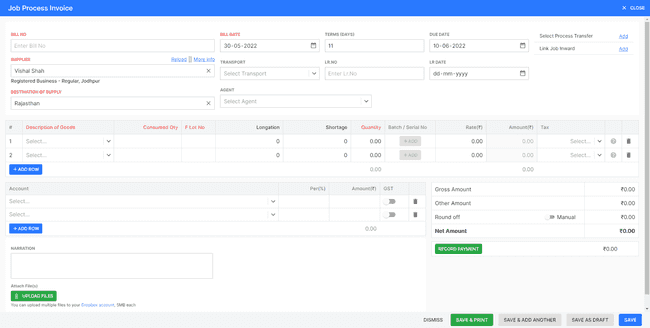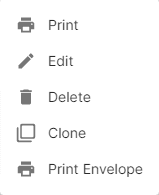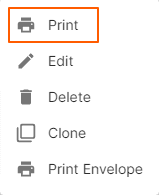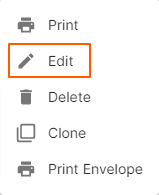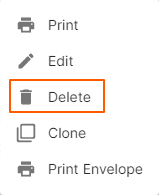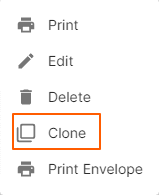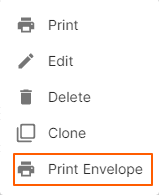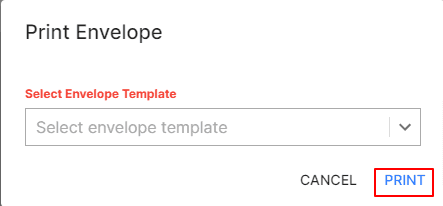Job Process Invoice
How to Create Job Process Invoice.
- Go to the INVOICE menu and select JOB PROCESS INVOICE.
- Click the + ADD NEW top of the right of the page.
- Enter the INVOICE NUMBER. The invoice number is generally auto-generated. You can manually enter the invoice number as well by clicking the settings this field.
- Select the SUPPLIER NAME, BILL DATE and DESCRIPTION of GOODS and other details.
- Enter the CONSUMED QTY, F LOT NO, QUANTITY and RATE. to be applied on the product.
- After entering all the details, click SAVE.
Other Actions for Job Process Invoice.
There are a host of other actions that you can perform on a Job Inward in FinalBooks.
- Print Invoice.
- Edit Invoice.
- Delete Invoice.
- Clone Invoice.
- Print Envelope.
How to Print Job Process Invoice.
To print a job process invoice:
- Go to the INVOICE menu and select JOB PROCESS INVOICE.
- Click Action-->Print in the right of the list.
- Check the preview and click Print.
How to Edit Job Process Invoice.
You can change the details of your existing Inward. Here’s how:
- Go to the INVOICE menu and select JOB PROCESS INVOICE.
- Click Action-->Edit in the right of the list.
- After updating all details, click UPDATE.
How to Delete Job Process Invoice.
- Go to the INVOICE menu and select JOB PROCESS INVOICE.
- Select Action-->Delete.
- Click DELETE IT to confirm.
How to Clone Job Process Invoice.
If you want to Create an Job Process invoice with the same details as an existing one, you can choose to clone it rather than Create a new invoice. Here’s how:
- Go to the INVOICE menu and select JOB PROCESS INVOICE.
- Click Action-->Clone in the right of the list.
- Make necessary changes in the New invoice page.
- Click Save to Create a new cloned invoice.
How to Print Envelope in Job Process Invoice.
- Go to the INVOICE menu and select JOB PROCESS INVOICE.
- Click Action-->Print Envelope in the right of the list.
- Select ENVELOPE TEMPLATE
- After selecting template, click PRINT.