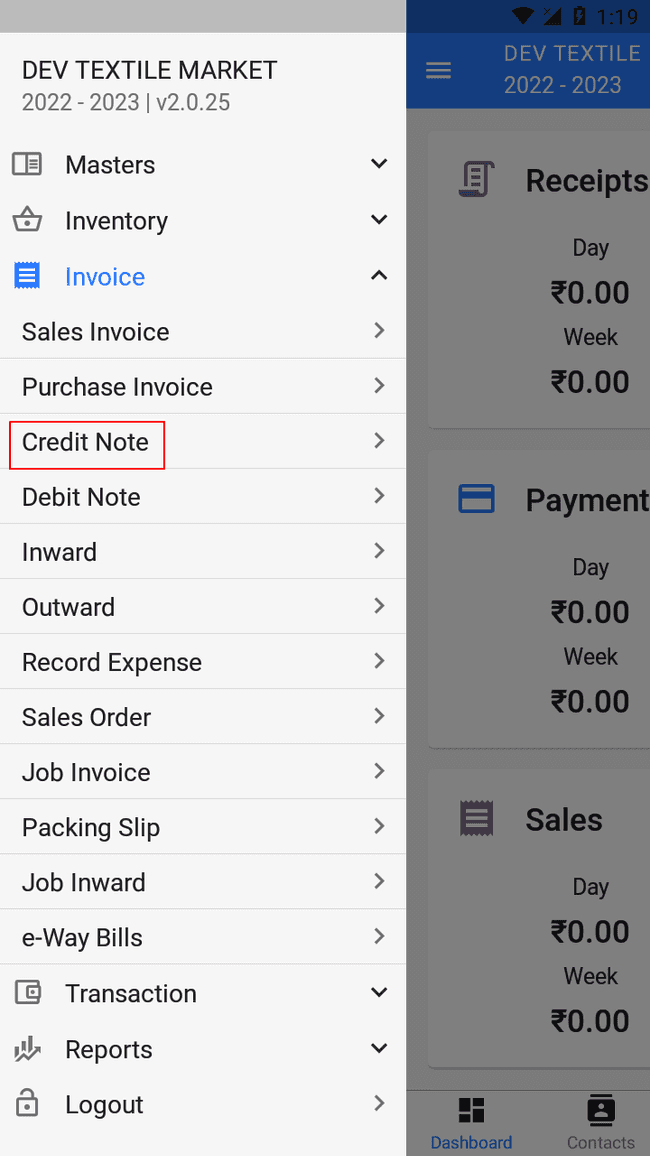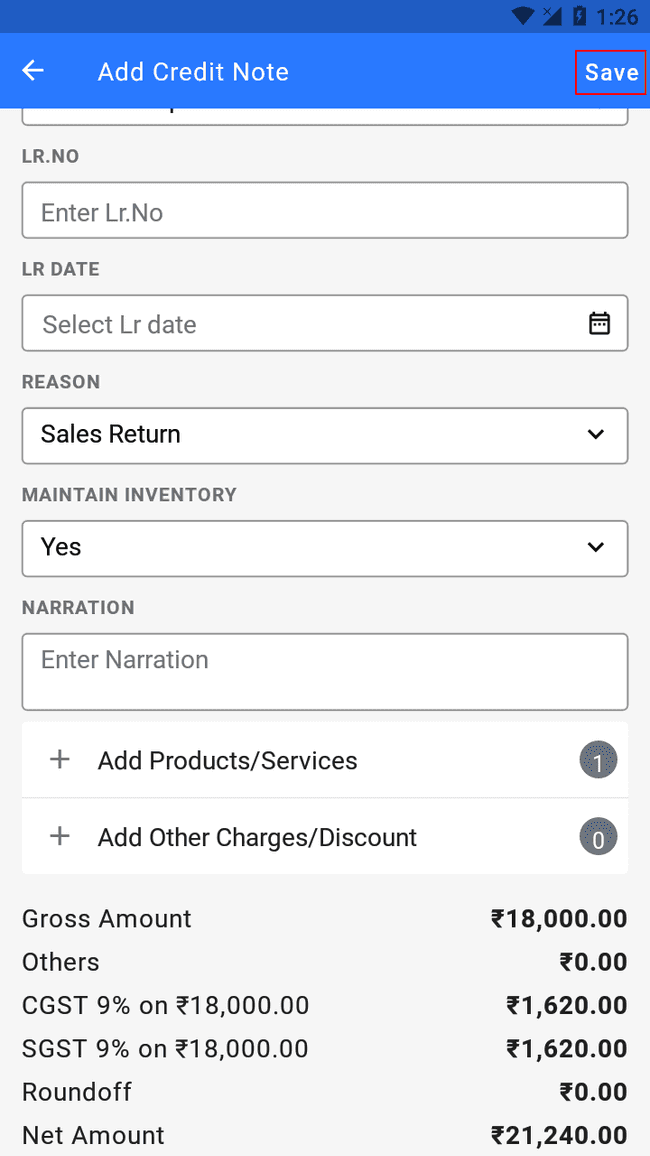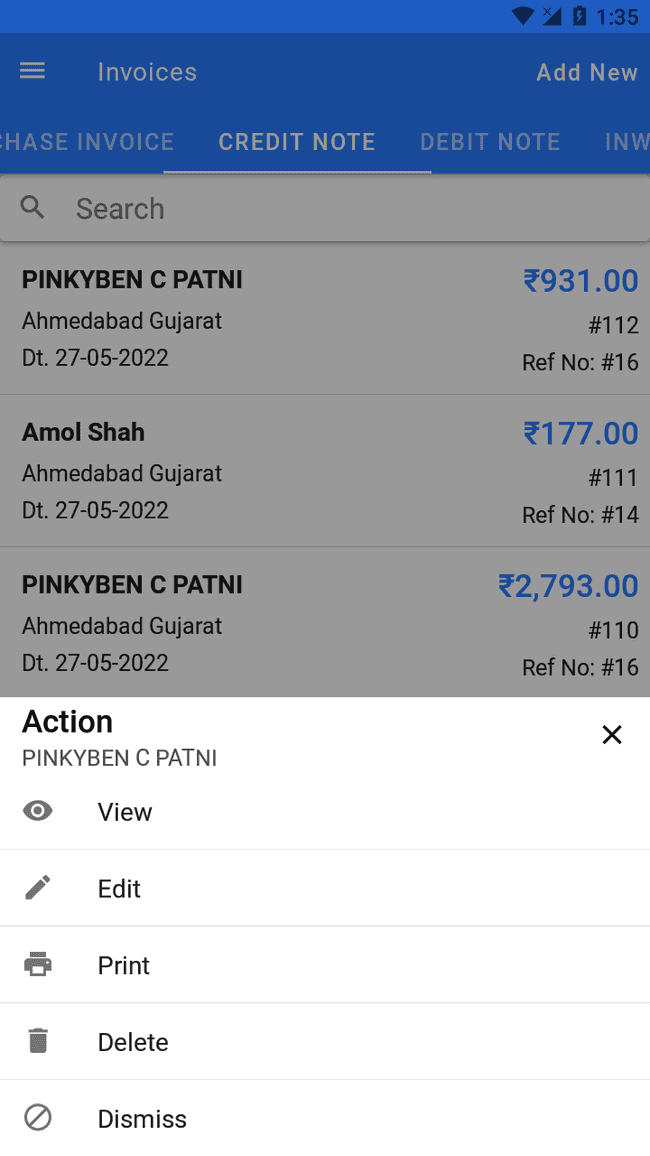Credit Note
FINALBOOKS MOBILE APP HELP
How to Create Credit Note.
- Go to the INVOICE menu and select CREDIT NOTE.
- Click the ADD NEW button in the top right of the page.
- Select the CUSTOMER, and other details.
- Enter the CREDIT NOTE DATE. The invoice number is generally auto-generated. You can manually enter the invoice number as well by clicking the settings this field.
- Select SALES BILL NO then click on AUTOFILL button.
- Select REASON.
- Update the QUANTITY, DISCOUNT and TAX to be applied on the product.
- After entering all the details, click SAVE.
There are a host of other actions that you can perform on a Credit Note in FinalBooks.
- View Credit Note.
- Edit Credit Note.
- Print Credit Note.
- Delete Credit Note.
- Dismiss Button.