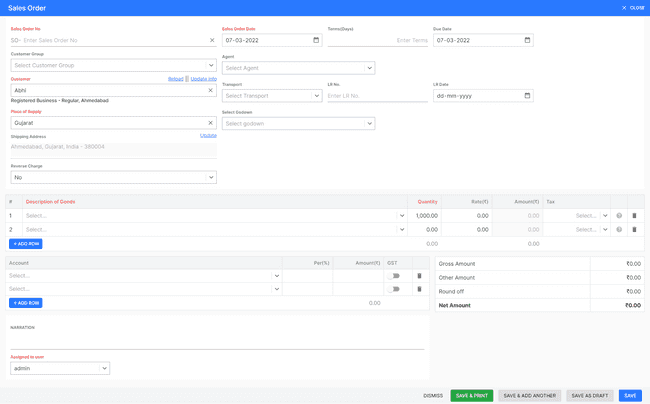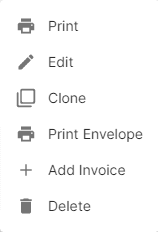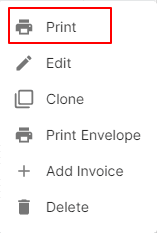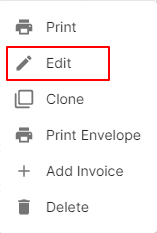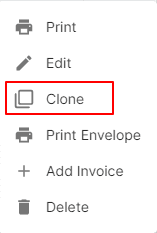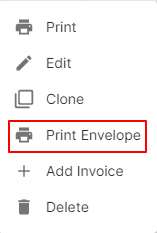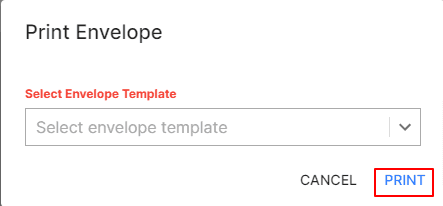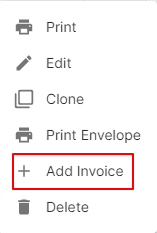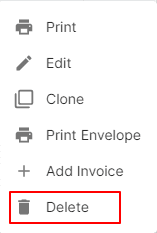Order
Introduction - Order.
An order is a financial document which indicates the supply of goods or services between a supplier and a customer.
How does an order work? The workflow of an order in FinalBooks is as follows:
- Create an order.
- Save (Save & Add Another) or send it to your customer’s email address right away (Save & Send).
- In case the order crosses its due date, its status changes to Overdue.
In this page…
- Create order
How to Create Order.
- Go to the INVOICE menu and select ORDER.
- Click the + ADD NEW top of the right of the page.
- Select the CUSTOMER NAME, PLACE of SUPPLY, ORDER DATE and other details.
- Enter the ORDER NUMBER. The order number is generally auto-generated. You can manually enter the order number as well by clicking the settings this field.
- Select PRODUCT.
- Enter the QUANTITY, RATE, DISCOUNT and TAX to be applied on the product.
- After entering all the details, click SAVE.
Other Actions for Order.
There are a host of other actions that you can perform on a order in FinalBooks.
- Print Order.
- Edit Order.
- Clone Order.
- Print Envelope.
- Add Invoice.
- Delete Invoice.
How to Print Order.
- Go to the INVOICE menu and select ORDER.
- Click Action-->Print in the right of the list.
- Check the preview and click PRINT.
How to Edit Order.
You can change the details of your existing order. Here’s how:
- Go to the INVOICE menu and select ORDER.
- Click Action-->Edit in the right of the list.
- After updating all details, click UPDATE.
How to Clone Order.
If you want to Create an order with the same details as an existing one, you can choose to clone it rather than Create a new order. Here’s how:
- Go to the INVOICE menu and select ORDER.
- Click Action-->Clone in the right of the list.
- Make necessary changes in the New order page.
- After updating all details, click UPDATE.
How to Print Envelope in Order.
- Go to the INVOICE menu and select ORDER.
- Click Action-->Print Envelope in the right of the list.
- Select ENVELOPE TEMPLATE
- After selecting template, click PRINT.
How to Order Convert in Sales Invoice.
You can change the details of your existing order. Here’s how:
- Go to the INVOICE menu and select ORDER.
- Click Action-->Add Invoice in the right of the list.
- After updating all details, click UPDATE.
How to Delete Order.
To delete an order, you have to first delete the INVOICE recorded for it (if any).
- Go to the INVOICE menu and select ORDER.
- Select Action-->Delete.
- Click DELETE IT to confirm.
How to Save Order as Draft.
- Go to the INVOICE menu and select ORDER.
- Click the + ADD NEW top of the right of the page.
- Select the CUSTOMER NAME, PLACE of SUPPLY, ORDER DATE and other details.
- Enter the ORDER NUMBER. The order number is generally auto-generated. You can manually enter the order number as well by clicking the settings this field.
- Select PRODUCT.
- Enter the QUANTITY, RATE, DISCOUNT and TAX to be applied on the product.
- After entering all the details, click Save AS DRAFT and enter reason.
How to Convert Drafted Order to Order.
- Go to the INVOICE menu and select ORDER.
- Select draft filter from top.
- Select order which you want to convert to order.
- Select Action-->Create Order.
- After entering all the details, click SAVE.