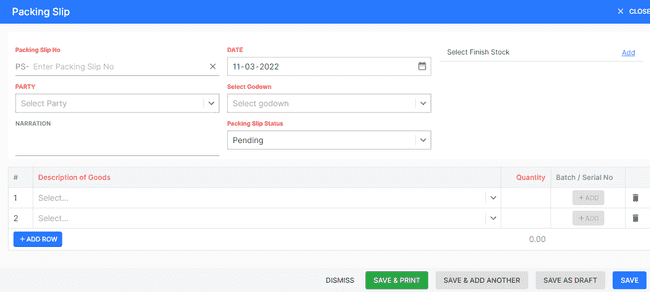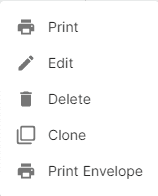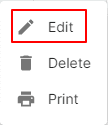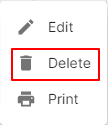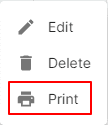Packing Slip
How to Create Packing Slip.
- Go to the INVOICE menu and select PACKING SLIP.
- Click the + ADD NEW top of the right of the page.
- Select the ACCOUNT, DATE, SELECT GODOWN, PACKING SLIP STATUS and other details.
- Enter the PACKING SLIP NO. The packing slip number is generally auto-generated. You can manually enter the packing slip number as well by clicking the settings this field.
- Select PRODUCT.
- Enter the QUANTITY to be applied on the product.
- After entering all the details, click SAVE.
Other Actions for Packing Slip.
There are a host of other actions that you can perform on a packing slip in FinalBooks.
- Edit Invoice.
- Delete Invoice.
- Print Invoice.
How to Edit Packing Slip.
You can change the details of your existing Estimate. Here’s how:
- Go to the INVOICE menu and select PACKING SLIP.
- Click Action-->Edit in the right of the list.
- After updating all details, click UPDATE.
How to Delete Packing Slip.
- Go to the INVOICE menu and select PACKING SLIP.
- Select Action-->Delete.
- Click DELETE IT to confirm.
How to Print Packing Slip.
To print a packing slip:
- Go to the INVOICE menu and select PACKING SLIP.
- Click Action-->Print in the right of the list.
- Check the preview and click PRINT.
How to Save Packing Slip as Draft.
- Go to the INVOICE menu and select PACKING SLIP.
- Click the + ADD NEW top of the right of the page.
- Select the ACCOUNT, DATE, SELECT GODOWN, PACKING SLIP STATUS and other details.
- Enter the PACKING SLIP NO. The packing slip number is generally auto-generated. You can manually enter the packing slip number as well by clicking the settings this field.
- Select PRODUCT.
- Enter the QUANTITY to be applied on the product.
- After entering all the details, click Save AS DRAFT and enter reason.
How to Convert Drafted Packing Slip to Packing Slip.
- Go to the INVOICE menu and select PACKING SLIP.
- Select draft filter from top.
- Select packing slip which you want to convert to packing slip.
- Select Action-->Create Packing Slip.
- After entering all the details, click SAVE.