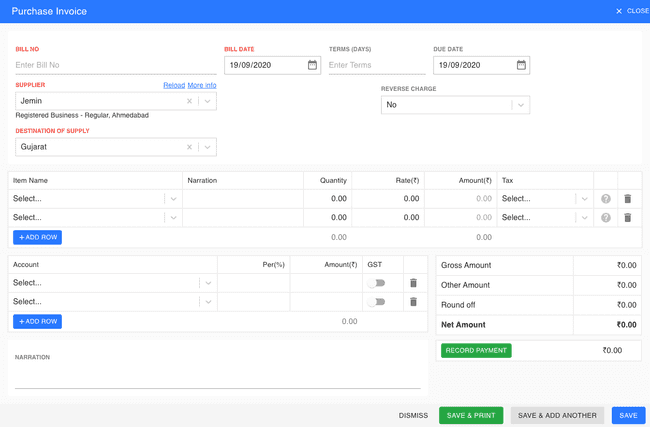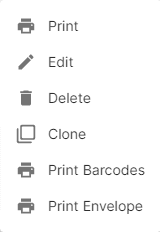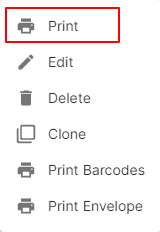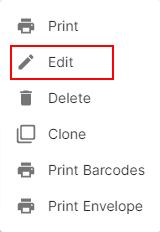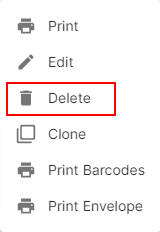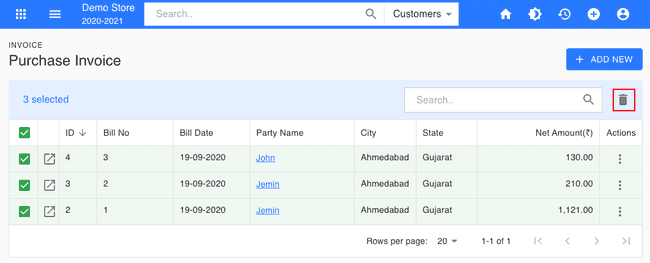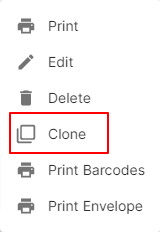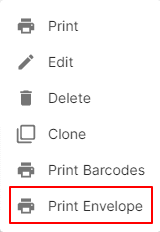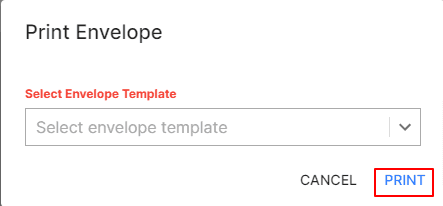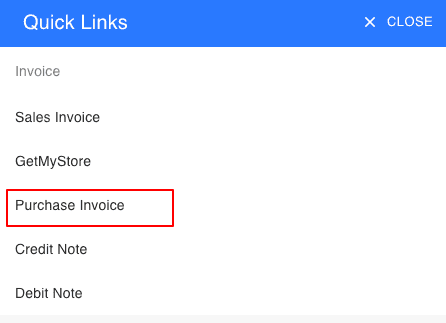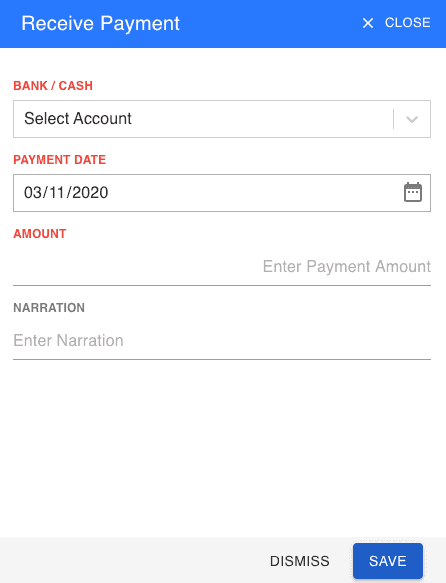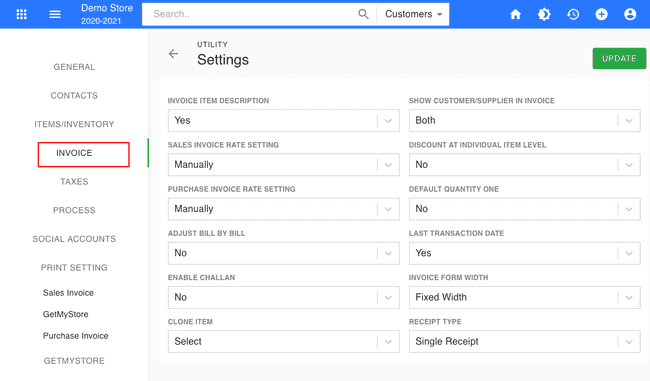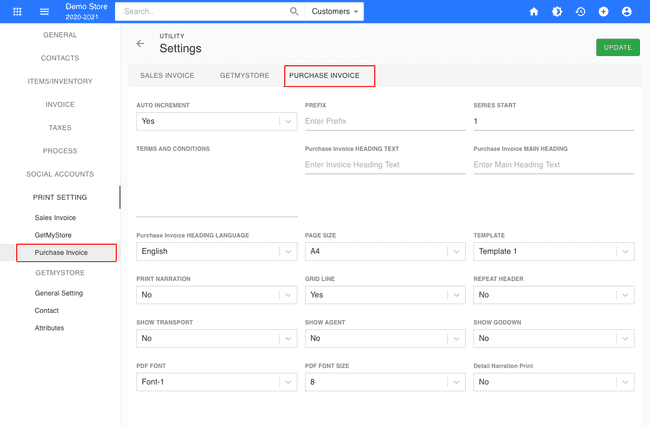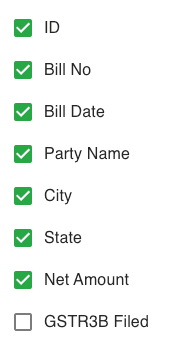Purchase Invoice
Introduction - Purchase Invoices.
An invoice is a financial document which indicates the supply of goods or services between a supplier and a customer.
How does an invoice work? The workflow of an invoice in FinalBooks is as follows:
- Create an invoice.
- Save (Save & Add Another) or send it to your customer’s email address right away (Save & Send).
- In case the invoice crosses its due date, its status changes to Overdue.
- When you receive the payment from your customer, you can Record Payment for the invoice.
- After recording payment, the invoice status changes to Paid, and this will reflect in various purchase reports.
- You can view all the payments recorded for your customers in the Payments Recorded button under tax summary.
In this page…
- Create Invoice
How to Create Purchase Invoice.
- Go to the INVOICE menu and select PURCHASE INVOICE.
- Click the + ADD NEW button in the top right of the page.
- Select the SUPPLIER NAME, DESTINATION of SUPPLY, INVOICE DATE and other details.
- Enter the INVOICE NUMBER. The invoice number is generally auto-generated. You can manually enter the invoice number as well by clicking the settings this field.
- Select PRODUCT NAME.
- Enter the QUANTITY, RATE, DISCOUNT and TAX to be applied on the product.
- After entering all the details, click SAVE.
Other Actions for Purchase Invoice.
There are a host of other actions that you can perform on a purchase invoice in FinalBooks.
- Print Invoice.
- Edit Invoice.
- Delete Invoice.
- Clone Invoice.
- Print Barcodes.
- Print Envelope.
How to Print Purchase Invoice.
- Go to the INVOICE menu and select PURCHASE INVOICE.
- Click Action-->Print in the right of the list.
- Check the preview and click PRINT.
How to Edit Purchase Invoice.
You can change the details of your existing purchase invoice. Here’s how:
- Go to the INVOICE menu and select PURCHASE INVOICE.
- Click Action-->Edit in the right of the list.
- After updating all details, click UPDATE.
How to Delete Single Purchase Invoice.
To delete an invoice, you have to first delete the PAYMENTS RECEIVED recorded for it (if any).
- Go to the INVOICE menu and select PURCHASE INVOICE.
- Select Action-->Delete.
- Click DELETE IT to confirm.
How to Delete Multiple Purchase Invoice.
To delete an invoice, you have to first delete the PAYMENTS RECEIVED recorded for it (if any).
Or delete the multiple invoices:
- Go to the INVOICE menu and select PURCHASE INVOICE.
- Select CHECK BOX in purchase invoice list.
- Click DELETE ICON in the top right of the list.
- Click DELETE IT to confirm.
How to Clone Purchase Invoice.
If you want to Create an Purchase invoice with the same details as an existing one, you can choose to clone it rather than Create a new invoice. Here’s how:
- Go to the INVOICE menu and select PURCHASE INVOICE.
- Click Action-->Clone in the right of the list.
- Make necessary changes in the New invoice page.
- Click Save to Create a new cloned invoice.
How to Print Barcodes in Purchase Invoice.
You can change the details of your existing purchase invoice. Here’s how:
- Go to the INVOICE menu and select PURCHASE INVOICE.
- Click Action-->Print Barcodes in the right of the list.
- After updating all details, click UPDATE.
How to Print Envelope in Purchase Invoice.
- Go to the INVOICE menu and select PURCHASE INVOICE.
- Click Action-->Print Envelope in the right of the list.
- Select ENVELOPE TEMPLATE
- After selecting template, click PRINT.
How to Create Save As Draft Purchase Invoice.
- Go to the INVOICE menu and select PURCHASE INVOICE.
- Click the + ADD NEW button in the top right of the page.
- Select the SUPPLIER NAME, DESTINATION of SUPPLY, INVOICE DATE and other details.
- Enter the INVOICE NUMBER. The invoice number is generally auto-generated. You can manually enter the invoice number as well by clicking the settings this field.
- Select ITEM NAME.
- Enter the QUANTITY, RATE, DISCOUNT and TAX to be applied on the product.
- After entering all the details, click SAVE AS DRAFT and enter reason.
How to Convert Drafted Purchase Invoice to Purchase Invoice.
- Go to the INVOICE menu and select PURCHASE INVOICE.
- Select draft filter from top.
- Select purchase invoice which you want to convert to purchase invoice.
- Select Action-->Create PURCHASE Invoice.
- After entering all the details, click *SAVE.
From the Quick Links.
You can also Create invoices directly from the Quick Links.
- Click the + icon top right of the page.
- Select PURCHASE INVOICE.
Record Payment for Invoice.
- Click the Record Payment button in the bottom right corner of the page.
- Enter the payment details such as the AMOUNT RECEIVED, PAYMENT DATE and DEPOSIT TO account.
- After entering all the details, click SAVE.
Basic Settings.
To configure your invoice preferences:
- Click the SETTINGS button in the top right of the header.
- Click SITE SETTINGS.
- Click INVOICE TAB in the left of the page.
- You can change other details such as their PURCHASE INVOICE by navigating through the different tabs at the left of the page.
Invoice List Display Fields Customization.
You can custom fields for the display in Invoices list. Learn more about field customization.
- Go to the INVOICE menu and select PURCHASE INVOICE.
- Click FILTER ICON in the top right of the list.
- Select Check box in show in list.
field customization.
You can add multiple custom fields for the purchase invoices module and assign different data types for each of them. Learn more about field customization.
How to Create New Purchase Invoice.
Video hosted on youtube.com