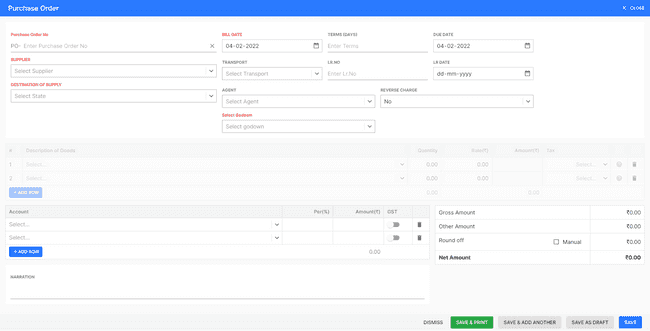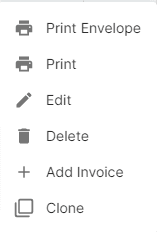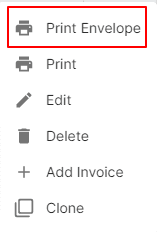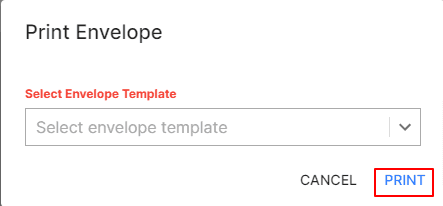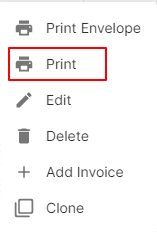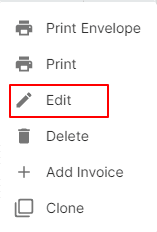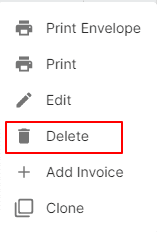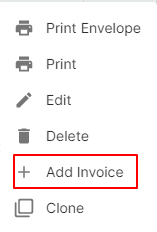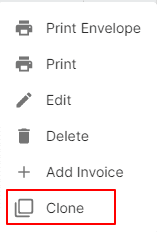Purchase Order
How to Create Purchase Order.
- Go to the INVOICE menu and select PURCHASE ORDER.
- Click the + ADD NEW top of the right of the page.
- Select the SUPPLIER NAME, DESTINATION of SUPPLY, BILL DATE, SELECT GODOWN and other details.
- Enter the PURCHASE ORDER NUMBER. The purchase order number is generally auto-generated. You can manually enter the purchase order number as well by clicking the settings this field.
- Select PRODUCT.
- Enter the QUANTITY, RATE, DISCOUNT and TAX to be applied on the product.
- After entering all the details, click SAVE.
Other Actions for Purchase Order.
There are a host of other actions that you can perform on a purchase order in FinalBooks.
- Print Envelope.
- Print Order.
- Edit Order.
- Delete Order.
- Add Invoice.
- Clone Order.
How to Print Envelope in Purchase Order.
- Go to the INVOICE menu and select PURCHASE ORDER.
- Click Action-->Print Envelope in the right of the list.
- Select ENVELOPE TEMPLATE
- After selecting template, click PRINT.
How to Print Purchase Order.
To print a order:
- Go to the ORDER menu and select PURCHASE ORDER.
- Click Action-->Print in the right of the list.
- Check the preview and click PRINT.
How to Edit Purchase Order.
You can change the details of your existing purchase order. Here’s how:
- Go to the INVOICE menu and select PURCHASE ORDER.
- Click Action-->Edit in the right of the list.
- After updating all details, click UPDATE.
How to Delete Purchase Order.
- Go to the INVOICE menu and select PURCHASE ORDER.
- Select Action-->Delete.
- Click DELETE IT to confirm.
How to Purchase Order Convert in Purchase Invoice.
You can change the details of your existing Purchase Order. Here’s how:
- Go to the INVOICE menu and select PURCHASE ORDER.
- Click Action-->Add Invoice in the right of the list.
- After updating all details, click UPDATE.
How to Clone Purchase Order.
If you want to Create an Purchase Order with the same details as an existing one, you can choose to clone it rather than Create a new Purchase Order. Here’s how:
- Go to the ORDER menu and select PURCHASE ORDER.
- Click Action-->Clone in the right of the list.
- Make necessary changes in the New purchase order page.
- Click Save to Create a new cloned purchase order.
How to Save Purchase Order as Draft.
- Go to the INVOICE menu and select PURCHASE ORDER.
- Click the + ADD NEW top of the right of the page.
- Select the SUPPLIER NAME, DESTINATION of SUPPLY, BILL DATE, SELECT GODOWN and other details.
- Enter the PURCHASE ORDER NUMBER. The purchase order number is generally auto-generated. You can manually enter the purchase order number as well by clicking the settings this field.
- Select PRODUCT.
- Enter the QUANTITY, RATE, DISCOUNT and TAX to be applied on the product.
- After entering all the details, click Save AS DRAFT and enter reason.
How to Convert Drafted Order to Order.
- Go to the INVOICE menu and select PURCHASE ORDER.
- Select draft filter from top.
- Select purchase order which you want to convert to purchase order.
- Select Action > Create Purchase Order.
- After entering all the details, click SAVE.