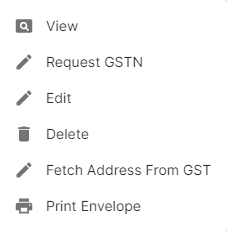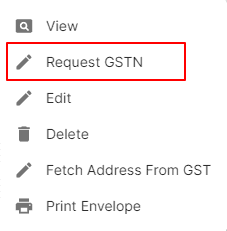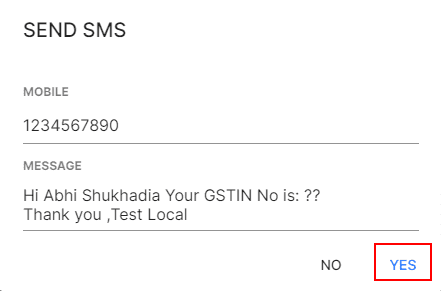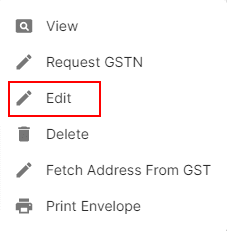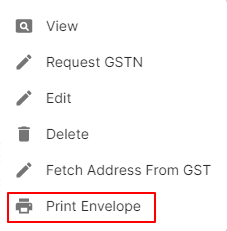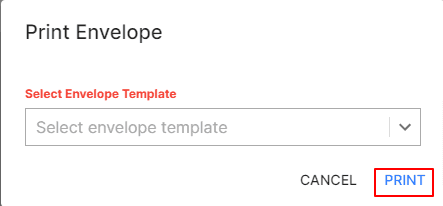Customers
Introduction - Customers.
in FinalBooks, you can add customers or suppliers that you deal with in your business.
For creating sales transaction like invoices or sales orders, you will have to add customers in your organisation. For creating purchase transactions like bills and purchase orders, you’ll have to add suppliers.
There are two ways of adding customers/suppliers in FinalBooks:
- Create from Customer and Supplier creation page
- Import Customers/Suppliers
How to Create New Customer.
- Go to the MASTERS menu and select CUSTOMERS.
- Click the + ADD NEW button in the top right of the page.
- Enter DISPLAY NAME AS.
- Select GSTIN TREATMENT.
- Click ADDRESS INFO TAB in the left of the form.
- Select COUNTRY and STATE.
- You can add other details such as their ADDRESS INFO, PAYMENT INFO and OTHER INFO by navigating through the different tabs at the left of the form.
- After entering all the details, click SAVE.

| Fields | Description |
|---|---|
| GST Treatment | Select the type of GST treatment you want to associate with the customer. |
| Place of Supply | Select the place of supply of the customer. |
| Opening Balance | Enter the opening balance of the customer (if any). |
| Credit Limit | A credit limit can be set for the customer. |
| Address | Add a shipping and billing address. |
| Contact Persons | Add contact persons to be associated with the customer. |
| Custom Fields | Assign a default value for the custom fields of the customer. |
| Customer Type | Select Business for B2B customers or Individual for B2C customers. |
There are a host of other actions that you can perform on a customer in FinalBooks.
- View Customer.
- Request GSTIN
- Edit Customer.
- Delete Customer.
- Fetch Address From GST.
- Print Envelope.
How to Request GSTIN Customer.
- Go to the INVOICE menu and select CUSTOMERS.
- Click Action-->Request GSTIN in the right of the list.
- Enter Customer's MOBILE NUMBER.
- After entering number, click YES.
How to Edit Customer.
- Go to the INVOICE menu and select CUSTOMERS.
- Click Action-->Edit in the right of the list.
- After updating all details, click UPDATE.
How to Delete Invoice.
- Go to the INVOICE menu and select CUSTOMERS.
- Select Action-->Delete.
- Click DELETE IT to confirm.
How to Print Envelope Customer.
- Go to the INVOICE menu and select CUSTOMERS.
- Click Action-->Print Envelope in the right of the list.
- Select ENVELOPE TEMPLATE
- After selecting template, click PRINT.
How to Create Customer.
Video hosted on youtube.com