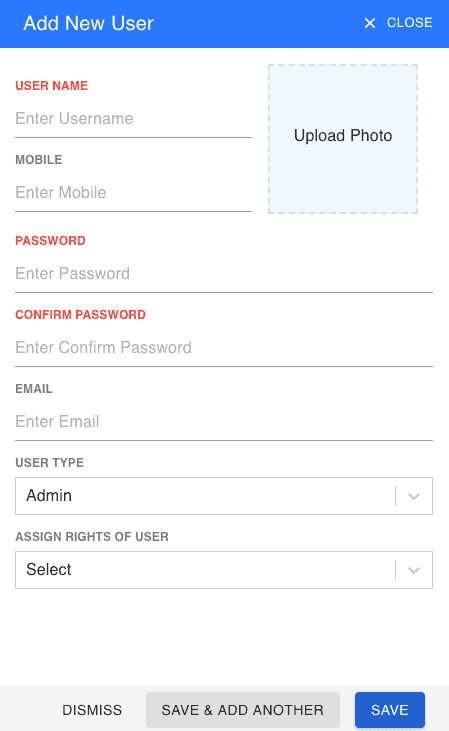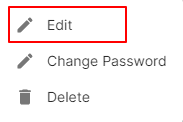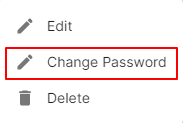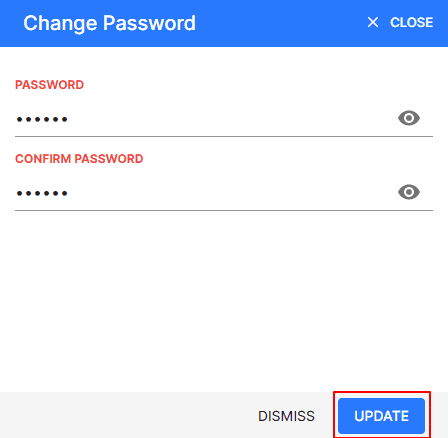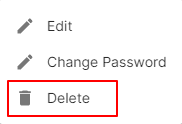Users
How to Create User.
- Go to the MASTERS menu and select MANAGE USER.
- Click the + ADD NEW button in the top right of the page.
- Enter USER NAME, MOBILE and EMAIL.
- Enter PASSWORD and CONFIRM PASSWORD.
- Select USER TYPE and ASSIGN RIGHTS OF USER.
- After entering all the details, click SAVE.
| Fields | Description |
|---|---|
| User Type | Select the User Type as Position for Admin, Manager and Cashier. |
| Assign Rights of User | Select the Assign Rights of User to Same all Rights Assign this User. |
How to Edit User.
- Go to the MASTERS menu and select MANAGE USER.
- Click Action-->Edit in the right of the list.
- After updating all details, click UPDATE.
How to Change Password of User.
- Go to the MASTERS menu and select MANAGE USER.
- Click Action-->Change Password in the right of the list.
- In first textbox enter your NEW PASSWORD.
- In second textbox re-enter your NEW PASSWORD.
- After entering password, click UPDATE.
How to Delete User.
- Go to the MASTERS menu and select MANAGE USER.
- Select Action-->Delete.
- Click DELETE IT to confirm.
How to Create User.
Video hosted on youtube.com