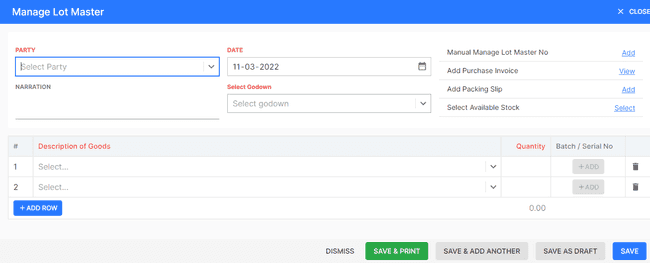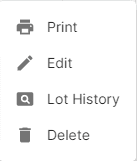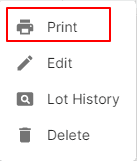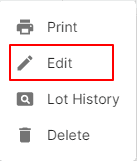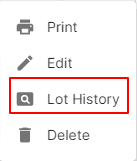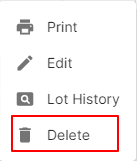Manage Lot Master
How to Create Manage Lot Master.
- Go to the PROCESS menu and select MANAGE LOT MASTER.
- Click the + ADD NEW top of the right of the page.
- Select the ACCOUNT, DATE and other details.
- Enter the MANAGE LOT MASTER NO. The Manage Lot Master number is generally auto-generated. You can manually enter the Manage Lot Master number as well by clicking the settings this field.
- Select PRODUCT.
- Enter the QUANTITY to be applied on the product.
- After entering all the details, click SAVE.
Other Actions for Manage Lot Master.
There are a host of other actions that you can perform on a Manage Lot Master in FinalBooks.
- Print Invoice.
- Edit Invoice.
- Lot History.
- Delete Invoice.
How to Print Manage Lot Master.
To print a manage lot master:
- Go to the PROCESS menu and select MANAGE LOT MASTER.
- Click Action-->Print in the right of the list.
- Check the preview and click PRINT.
How to Edit Manage Lot Master.
You can change the details of your existing Manage Lot Master. Here’s how:
- Go to the PROCESS menu and select MANAGE LOT MASTER.
- Click Action-->Edit in the right of the list.
- After updating all details, click UPDATE.
How to Lot History Check.
- Go to the PROCESS menu and select MANAGE LOT MASTER.
- Click Action-->Lot History in the right of the list.
- Watch the all lot history.
How to Delete Manage Lot Master.
- Go to the PROCESS menu and select MANAGE LOT MASTER.
- Select Action-->Delete.
- Click DELETE IT to confirm.
How to Save Manage Lot Master as Draft.
- Go to the PROCESS menu and select MANAGE LOT MASTER.
- Click the + ADD NEW top of the right of the page.
- Select the ACCOUNT, DATE and other details.
- Enter the MANAGE LOT MASTER NO. The Manage Lot Master number is generally auto-generated. You can manually enter the Manage Lot Master number as well by clicking the settings this field.
- Select PRODUCT.
- Enter the QUANTITY to be applied on the product.
- After entering all the details, click SAVE AS DRAFT and enter reason.
How to Convert Drafted Invoice to Invoice.
- Go to the PROCESS menu and select MANAGE LOT MASTER.
- Select draft filter from top.
- Select Manage Lot Master which you want to convert to Manage Lot Master.
- Select Action-->Create Invoice.
- After entering all the details, click SAVE.