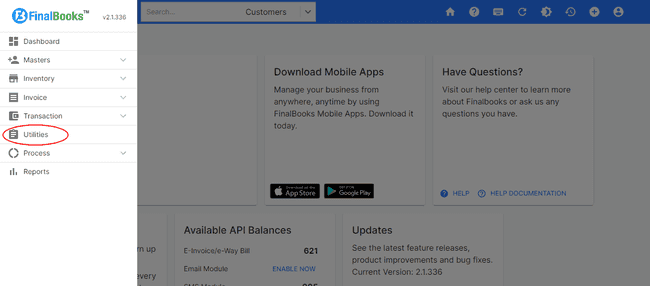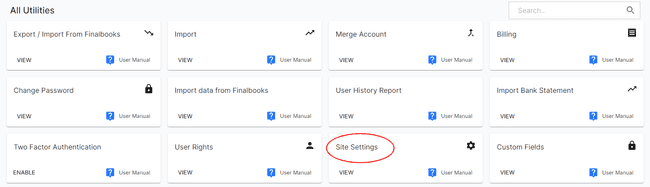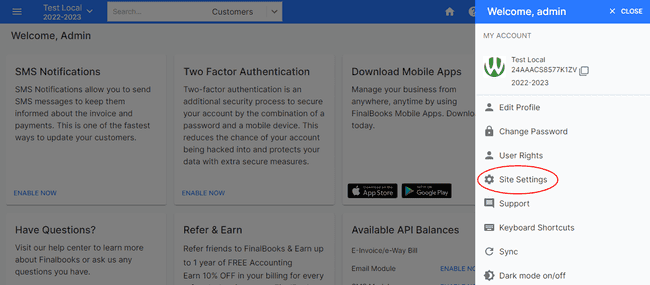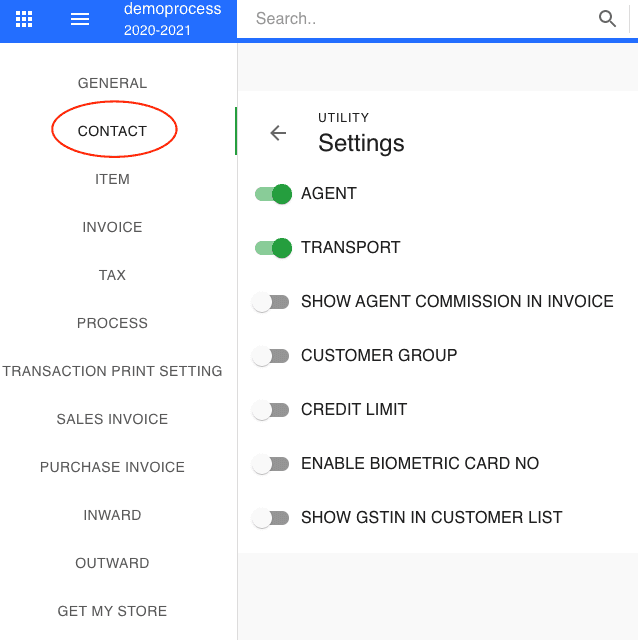FinalBooks Contacts Settings
Contact Settings.
in FinalBooks, you can do contact settings. You can do a complete set up of your contacts related changes from the settings tab.
How to do Contact Settings.
- Click on SETTINGS menu in the top right of the page and select SITE SETTINGS.
- Click on the CONTACT button in the top left of the page.
Or
- Click on MENU BAR in the top left of the page and select UTILITIES.
- Click on the SITE SETTINGS button in the all Utilities page.
- Click on the CONTACT button in the top left of the page.
- Select any field from the contact page, you want to make changes.
- Select any option from the dropdown in the field or type any information in blank box.
- After entering all the details, click UPDATE.
Or
| Fields | Description |
|---|---|
| Show Agent Commission in Invoice | If this option is enable, You will be able to add agent Commission in invoices, customer, supplier etc. or default agent Commission will be added for specific account automatically. |
| Customer Group | By enabling this option, you will be able to add customer group in customer profile. By using this feature you can classify customer by group for eg. retailer, distributer etc. |
| Credit Limit | If you enable this option, you will be able to set credit limit for customer. Also you can select option from dropdown like Notify me or Don't allow to show limit reached message when try to generate invoice with more than credit limit. |
| Enable Biometric Card No. | |
| Show GSTIN in Customer List | If you enable this option, GSTIN no. will be displayed along with customer name when you click on dropdown to select customer from preloded customer list. |
| Agent | If this option is enable, You will be able to add agent in invoices, customer, supplier etc. or default agent will be added for specific account automatically. |
| Transport | If this option is enable, You will be able to add transport detail in invoices, customer, supplier etc. or default transport will be added for specific account automatically. |