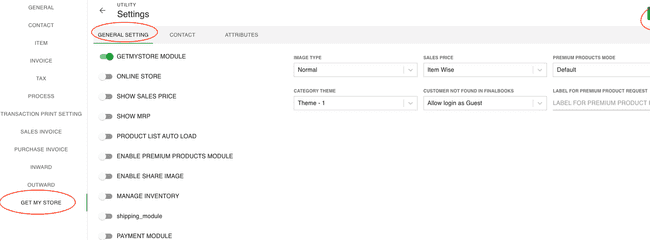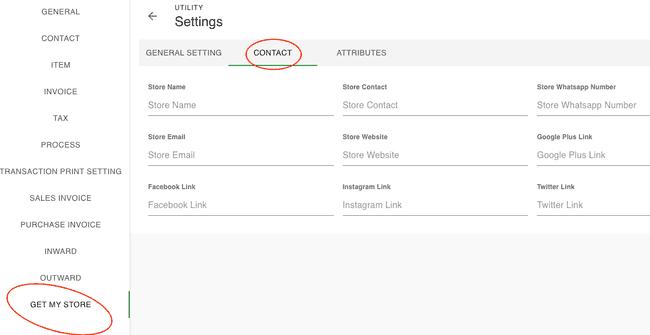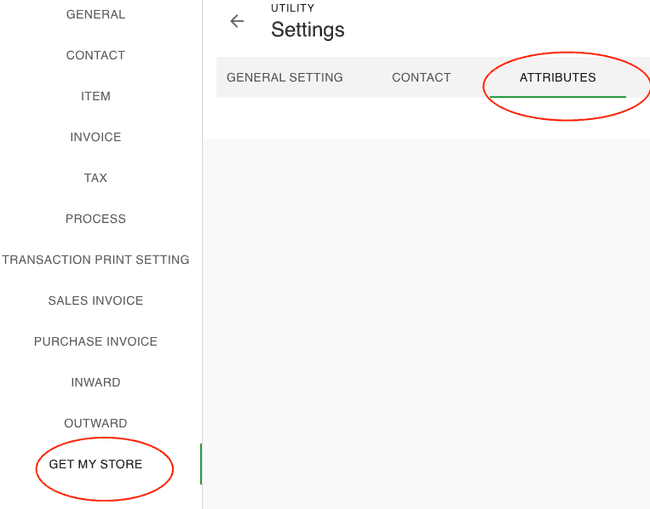FinalBooks GetMyStore Settings
Introduction - Users.
in FinalBooks, you can do general settings. You may have provided the basic information of your organization in the Quick Setup page(See Getting Started section). You can do a complete set up of your organization from the settings tab.
How to Create User.
- Go to the MASTERS menu and select USERS.
- Click the + ADD NEW button in the top right of the page.
- Enter USERNAME.
- Enter PASSWORD.
- Enter CONFIRM PASSWORD.
- Select USER TYPE.
- Select ASSIGN RIGHTS of USER.
- After entering all the details, click SAVE.
| Fields | Description |
|---|---|
| GetMyStore Module | Select the User Type as Position for Admin, Manager and Cashier. |
| Online Store | Select the Assign Rights of ueser to same all rights assign this user. |
| Show Sales Price | Select the User Type as Position for Admin, Manager and Cashier. |
| Show MRP | Select the Assign Rights of ueser to same all rights assign this user. |
| Product List Auto Load | Select the User Type as Position for Admin, Manager and Cashier. |
| Enable Premium Products Module | Select the Assign Rights of ueser to same all rights assign this user. |
| Enable Share Image | Select the User Type as Position for Admin, Manager and Cashier. |
| Manage Inventory | Select the Assign Rights of ueser to same all rights assign this user. |
| Shipping Module | Select the User Type as Position for Admin, Manager and Cashier. |
| Payment Module | Select the Assign Rights of ueser to same all rights assign this user. |
| Label For Premium Product Request | Select the Assign Rights of ueser to same all rights assign this user. |
| Store Name | Select the User Type as Position for Admin, Manager and Cashier. |
| Store Contact | Select the Assign Rights of ueser to same all rights assign this user. |
| Store Whatsapp Number | Select the User Type as Position for Admin, Manager and Cashier. |
| Store Email | Select the Assign Rights of ueser to same all rights assign this user. |
| Store Website | Select the User Type as Position for Admin, Manager and Cashier. |
| Google Plus Link | Select the Assign Rights of ueser to same all rights assign this user. |
| Facebook Link | Select the User Type as Position for Admin, Manager and Cashier. |
| Instagram Link | Select the Assign Rights of ueser to same all rights assign this user. |
| Twitter Link | Select the User Type as Position for Admin, Manager and Cashier. |