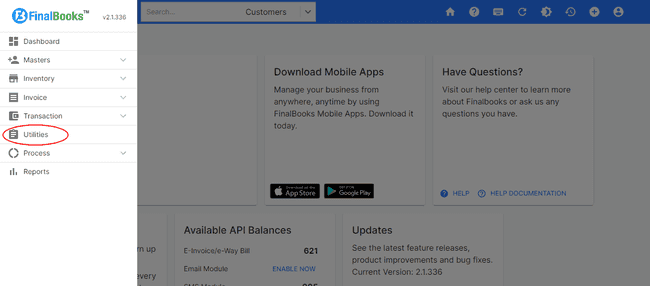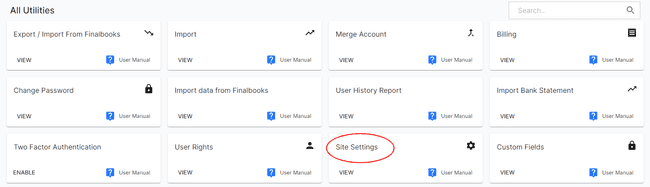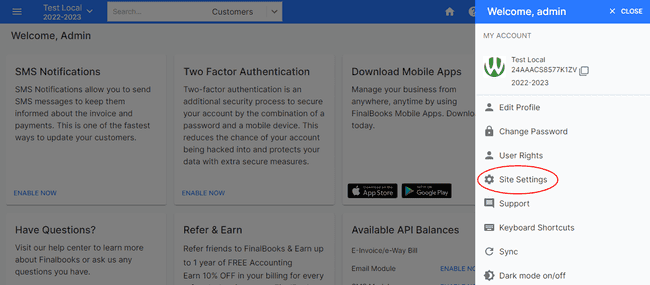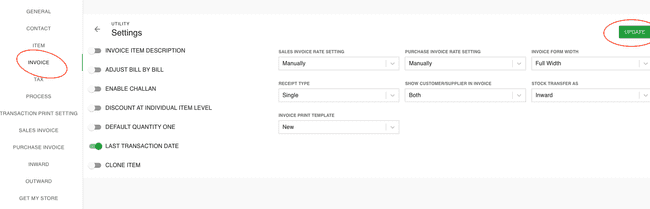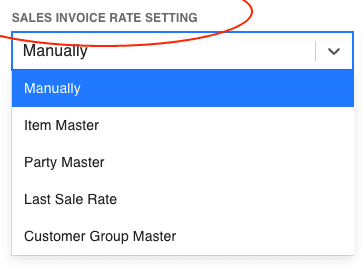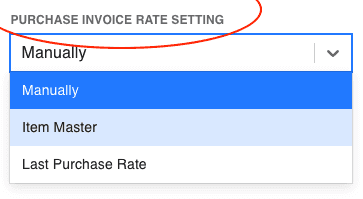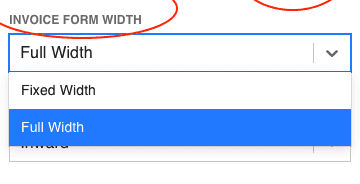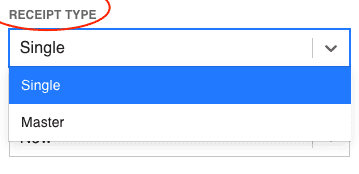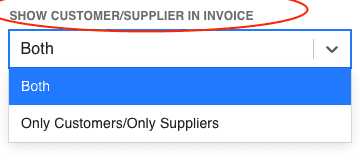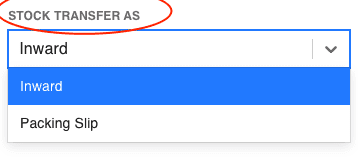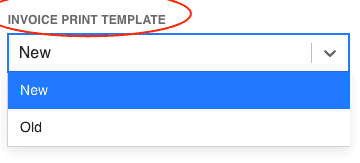FinalBooks Invoice Settings
Invoice Settings.
in FinalBooks, you can do invoice settings. You can do a complete set up of your invoice related changes from this settings tab.
How to do Invoice Settings.
- Click on SETTINGS menu in the top right of the page and select SITE SETTINGS.
- Click on the INVOICE button in the settings page.
Or
- Click on MENU BAR in the top left of the page and select UTILITIES.
- Click on the SITE SETTINGS button in the all Utilities page.
- Click on the INVOICE button in the settings page.
- Select any field from the invoice page, you want to make changes.
- Select any option from the dropdown in the field or type any information in blank box.
- After entering all the details, click UPDATE.
Or
| Fields | Description |
|---|---|
| Invoice Product Description | |
| Adjust Bill by Bill | |
| Enable Challan | |
| Discount at Individual Product Level | By enabling this option, You can add product level discount for individual products in the invoice. |
| Default Quantity One | If you enable this option, Default quantity for the product will be set one in invoice. |
| Last Transaction Date | If you enable this option, When add invoice date in new invoice and do inventory on later date then during inventory it'll take invoice date. If you set it to disable, add invoice date in invoice and do inventory on later date then during inventory it'll take current date. |
| Clone Product | If you enable this option, you will be able to clone the product details or product row in sales invoice. This option is useful when you required to fill same product details multiple time. |
Sales Invoice Rate Setting.
You can select option from this dropdown as per your requirenment -
If you select Manually, you will be able to type rate manually in the invoice.
If you select Product Master,product rate will be aumatically fetch from the price of product if price is already set for that product.
If you select Party Master, product rate will be fetch from the price for product set in the party price master.
If you select Last Sale Rate, product rate will be fetch on the basis of last sale rate.
If you select Customer Group Master, product rate will be fetch according to product added in customer group.
Purchase Invoice Rate Setting.
You can select option from this dropdown as per your requirenment -
If you select Manually, you will be able to type rate manually in the invoice.
If you select product Master,product rate will be aumatically fetch from the price of product if price is already set for that product.
If you select Last Sale Rate, product rate will be fetch on the basis of last purchase rate.
Invoice Form Width.
Receipt Type.
In receipt type setting -
If you select single, then you can do only single entry in receipt or payment form.
If you select master, you will be able to do multiple entries in the single receipt or payment form.
Show Customer/Supplier in Invoice.
In this setting -
If you select both option, during adding invoice you will find the account who are customer as well as supplier.
If you select customer/supplier option, you can create invoice with either customer or supplier.
#####Note - If you have already invoice with both option, you will not be able to choose option customer/supplier in the invoice setting.
Stock Transfer As.
By using this option, you can consider finish good either inward or packing slip as per your requirenment.
Invoice Print Template.
In this setting you can select template for print of invoice.