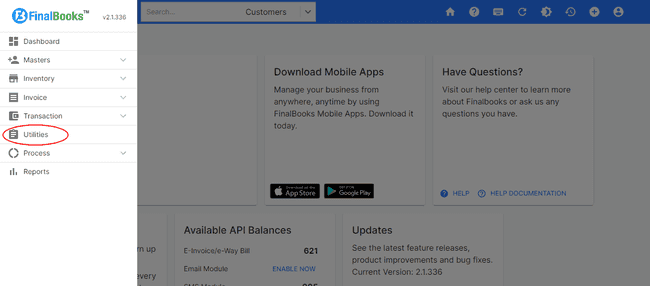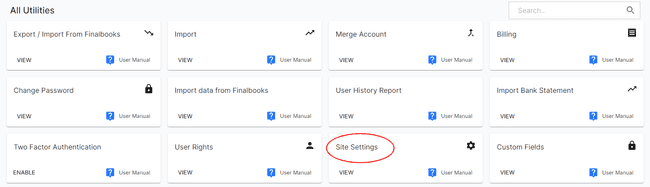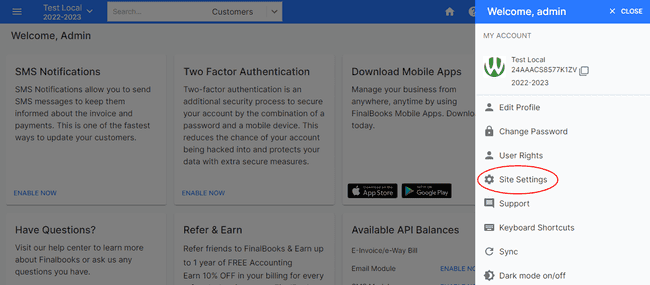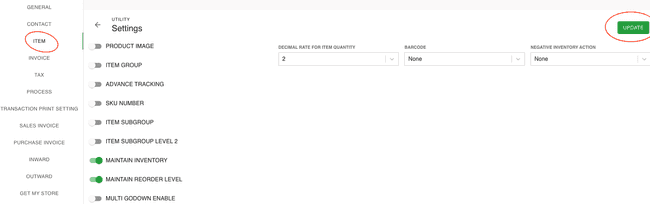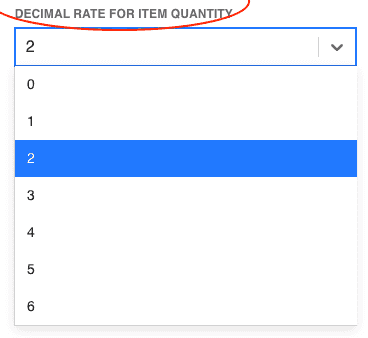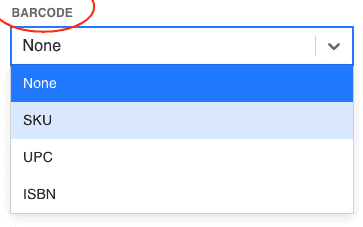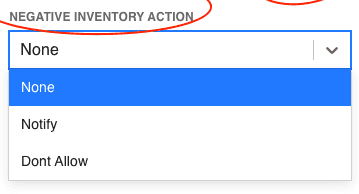FinalBooks Items/Inventory Settings
Items/Inventory Settings.
Items are the goods or services that you deal with in your business. Whenever you create transactions for your customers or vendors, you can add these items and their details will be auto-populated.
How to do Item Settings.
- Click on SETTINGS menu in the top right of the page and select SITE SETTINGS.
- Click on the ITEM/INVENTORY button in the setting page.
Or
- Click on MENU BAR in the top left of the page and select UTILITIES.
- Click on the SITE SETTINGS button in the all Utilities page.
- Click on the ITEM/INVENTORY button in the setting page.
- Select any field from the items page, you want to make changes.
- Select any option from the dropdown in the field or type any information in blank box .
- After entering all the details, click UPDATE.
Or
| Fields | Description |
|---|---|
| Product Image | If you enable this option, you will be able to add image for product. |
| Advance Tracking | This option is used to display batch and serial no. information pertaining to stock products during Invoice Entry. If you set it to No, the Batch-Wise or serial no. details will not be displayed. |
| SKU Number | By enabling tjis option, you can assign SKU no. to product. It will show print barcode option in action field for purchase invoice. It allows you to track unique information related to that product e.g. low in stock and dispatch status. |
| Product Subgroup | By enabling this option, you will be able to add product sub-group in product eg. if mobile is group then you can add subgroup as smartphone, feature fone etc. |
| Product Subgroup Level 2 | By enabling this option, you will be able to add product sub-group level2 in product eg. if smartfone is sub-group then you can add subgroup level2 as 4G, 5G etc. |
| Maintain Inventory | If you enable this option, you will be able to do inventory along with accounting in finalbooks and also there will be reorder level option available. You can found inventory reports and if you set it to disable, you will only able to do accounting job. |
| Maintain Reorder Level | If you enable Maintain Inventory option, you will find reoder level option. By using this option you can get alert for stock's shortage by setting limit for same. |
| Multi Godown Enable | If you enable this option, you will be able to add godown details in invoice, inward, outward etc.. |
| Product Group | By enabling this option, you will be able to add product group in product. By using this feature you can classify products by group for eg. print, mobile, car etc. |
Decimal Rate For Item Quantity.
Select one of the decimal range available from this dropdown to change the overall decimal range of the item quantity.
Barcode.
Select your preferred code format mostly prevalent in your organization or specific to your products. You can use this code to print barcode.
Negative Inventory Action.
Select one of the action available from this dropdown to change the overall action on inventory. If you set it to notify, you will be notified if there is any negative inventory. If you set it to don't allow, you'll not be able to do negative inventory.