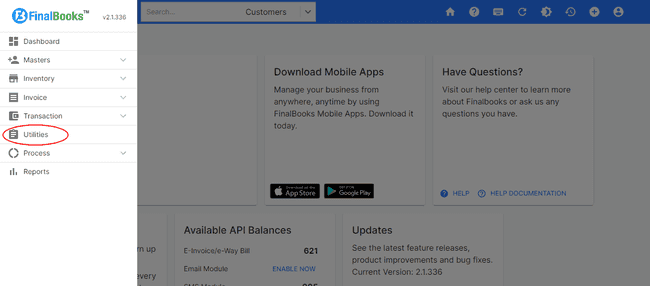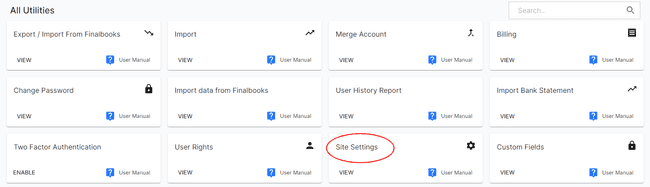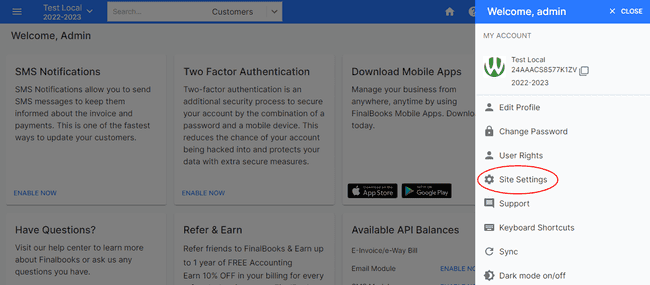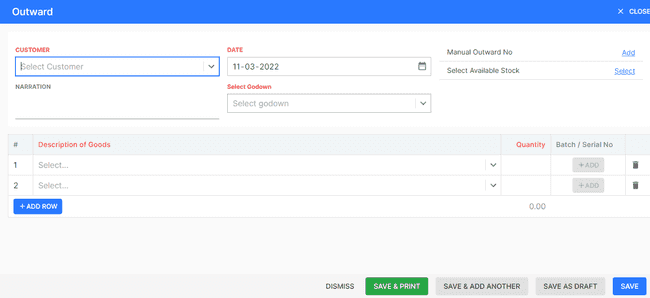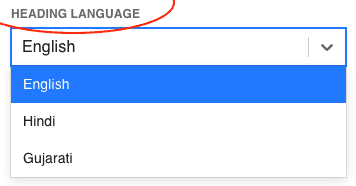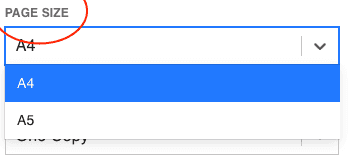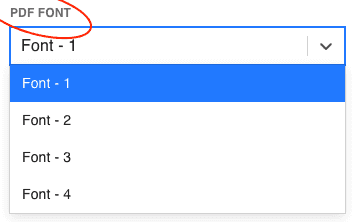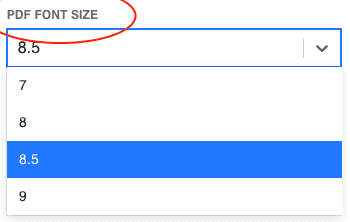FinalBooks Outward Settings
Outward Settings.
in FinalBooks, you can do Outward Settings. You can do a complete set up of your outward settings related changes from this settings tab.
How to do Outward Settings.
- Click on SETTINGS menu in the top right of the page and select SITE SETTINGS.
- Click on the OUTWARD button in the settings page.
Or
- Click on MENU BAR in the top left of the page and select UTILITIES.
- Click on the SITE SETTINGS button in the all Utilities page.
- Click on the OUTWARD button in the settings page.
- Select any field from the Outward settings page, you want to make changes.
- Select any option from the dropdown in the field or type any information in blank box .
- After entering all the details, click UPDATE.
Or
| Fields | Description |
|---|---|
| Show Invoice number in Add Mode | If you enable this option, when you click on add new button in outward then you will find outward no. field to type outward number. |
| Send Agent Email | If you set this option to enable, E-mail will be sent to agent whenever you save any Outward. |
| Print Last Balance | If you enable this option, when you print invoice. it will print last balance on invoice also. |
| Print Narration | If you enable this option, then you can print invoice level narration into invoice print file. |
| Grid Line | If you enable this option, when you print outward. There will be printed grid line into outward print file. |
| Repeat Header | This option is useful when you have to add large list of products into invoice and it will print whole list into multiple page. If you enable this option, header will be repeat on every new page so you don't get confused about invoice details. |
| Contact Detail | If you enable this option, when you print invoice then contact detail of customer's will be printed. Before you print, you need to add contact details into customer details. |
| Show Transport | If you want to show transport details into invoice print then you can enable this option. |
| Show Agent | If you want to show agent details in invoice print, you need to enable this option. |
| Show Godown | If you want to show godown details in invoice print, you need to enable this option. |
| Print Authorized Signature | If you want to print authorized signature into invoice, you need to enable this option. Before printing this You also need to add authorized signature into company profile. |
| Auto Increment | If you enable this option, outward no. will increase automatically whenever you Create new outward. |
| Product Photo | If you enable this option, product photo add if you wish |
| Require Godown | If you enable this option, godown is required compulsory to fill |
| Prefix | If you type something and update in this field, it will be fixed just before outward no. in the outward. |
| Series Start | In this setting you can select any number from where you want to start outward no. whenever you add new outward. |
| Bill number Min. Length | By this setting you can set bill no. min. length manually. |
| Terms and Conditions | In this section you can add T&C to get printed it on outward. |
| Heading Text | By adding text here, you can print heading text on outward. |
| Main Heading | By adding text here, you can print main heading text on outward. If you do not add any heading , by default Outward will be printed as main heading. |
| Parameterized Qty | By this field, you can parametrized qty in the outward. |
Heading Language.
From this setting, You can select language for heading text in the inward.
Page Size.
You can select your preffered page size from this dropdown either A4 or A5.
PDF Font.
You can select pdf font from this dropdown for your inward.
PDF Font Size.
You can select pdf font size available from this dropdown for your inward.