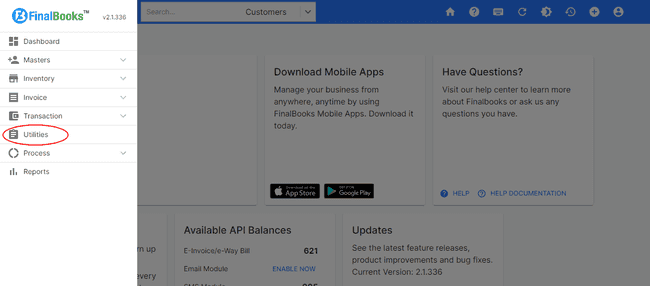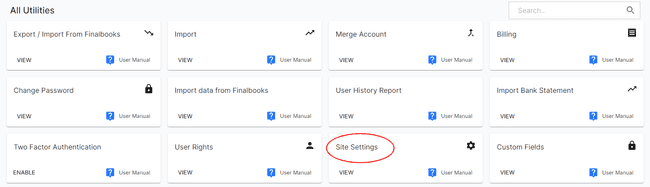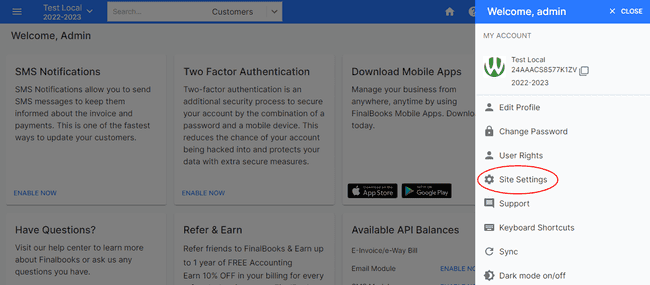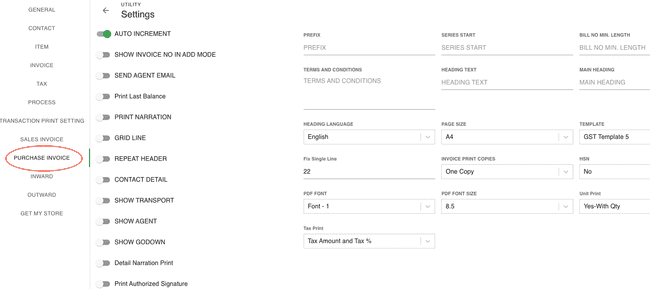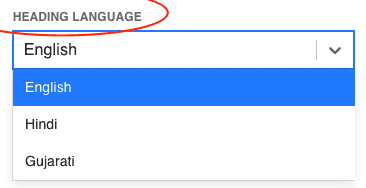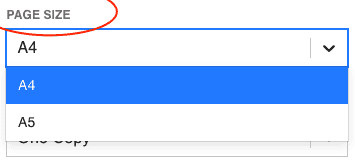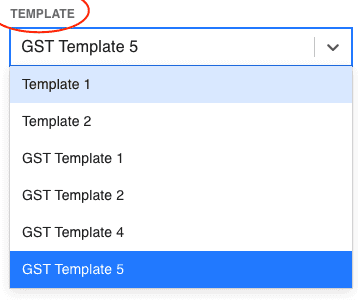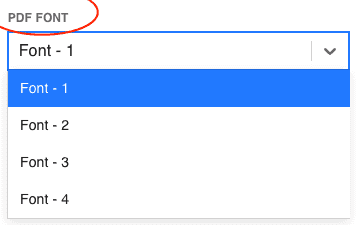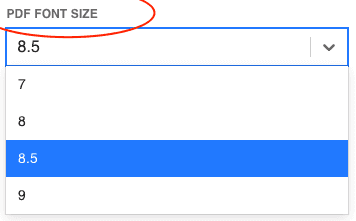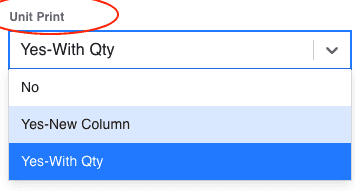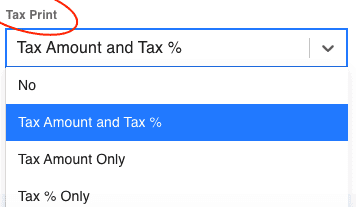FinalBooks Purchase Invoice Settings
Purchase Invoice Settings.
in FinalBooks, you can do Purchase Invoice Settings. You can do a complete set up of your Purchase Invoice settings related changes from this settings tab.
How to do Purchase Invoice Settings.
- Click on SETTINGS menu in the top right of the page and select SITE SETTINGS.
- Click on the PURCHASE INVOICE button in the settings page.
Or
- Click on MENU BAR in the top left of the page and select UTILITIES.
- Click on the SITE SETTINGS button in the all Utilities page.
- Click on the PURCHASE INVOICE button in the settings page.
- Select any field from the Purchase invoice settings page, you want to make changes.
- Select any option from the dropdown in the field or type any information in blank box .
- After entering all the details, click UPDATE.
Or
| Fields | Description |
|---|---|
| Send Agent Email | If you set this option to enable, E-mail will be sent to agent whenever you save any invoice. |
| Print Last Balance | If you enable this option, when you print invoice. it will print last balance on invoice also. |
| Print Narration | If you enable this option, then you can print invoice level narration into invoice print file. |
| Grid Line | If you enable this option, when you print invoice. There will be printed grid line into invoice print file. |
| Repeat Header | This option is useful when you have to add large list of products into invoice and it will print whole list into multiple page. If you enable this option, header will be repeat on every new page so you don't get confused about invoice details. |
| Contact Detail | If you enable this option, when you print invoice then contact detail of customer's will be printed. Before you print, you need to add contact details into customer details. |
| Show Transport | If you want to show transport details into invoice print then you can enable this option. |
| Show Agent | If you want to show agent details in invoice print, you need to enable this option. |
| Show Godown | If you want to show godown details in invoice print, you need to enable this option. |
| Detail Narration Print | In this setting you can select multiple option like no, yes-new column, yes-with product and yes-with no product. If you select no, narration will not be printed. If you select yes-new column, narration will be printed in new column. If you select yes-with no product, narration will be printed without product. If you select yes-with product, narration will be printed with product. |
| Print Authorized Signature | If you want to print authorized signature into invoice, you need to enable this option. Before printing this You also need to add authorized signature into company profile. |
| Product Photo | If you enable this option, product photo add if you wish |
| Require Godown | If you enable this option, godown is required compulsory to fill |
| Prefix | If you type something and update in this field, it will be fixed just before bill no. in the invoice. |
| Series Start | In this setting you can select any number from where you want to start invoice no. whenever you add new invoice. |
| Bill number Min. Length | By this setting you can set bill no. min. length manually. |
| Terms and Conditions | In this section you can add T&C to get printed it on invoice. |
| Terms and Conditions | In this section you can add T&C to get printed it on invoice. |
| Heading Text | By adding text here, you can print heading text on invoice. |
| Main Heading | By adding text here, you can print main heading text on invoice. If you keep blank this option, by default it will print Tax Invoice as main heading. |
| Fix Single Line | In this field, you can select fix single line for eg. if you select 22 in this option and add 5 no's of product list in invoice then other line space below product list should be blank in the print of invoice. |
Heading Language.
From this setting, You can select language for heading text in the invoice.
Page Size.
You can select your preffered page size from this dropdown either A4 or A5.
Template.
in FinalBooks, you can select templates for your invoice. There are total 6 templates available here in which 2 template are without gst and 4 templates are available with gst option.
PDF Font.
You can select pdf font from this dropdown for your invoice.
PDF Font Size.
You can select pdf font size available from this dropdown for your invoice.
Unit Print.
In this setting you can select multiple option like no, yes-new column, yes-with Qty .
- If you select no, Unit will not be printed.
- If you select yes-new column, Unit will be printed in new column.
- If you select yes-with Qty, Unit will be printed with Qty.
Tax Print.
In this setting you can select multiple option like no, Tax amount and Tax %, Tax amount only and Tax % only.
- If you select no, Tax details will not be printed.
- If you select Tax amount and Tax %, Tax amount and Tax % will be printed in new column.
- If you select Tax amount only, Tax amount will be printed in new column.
- If you select Tax % only, Tax % will be printed in new column