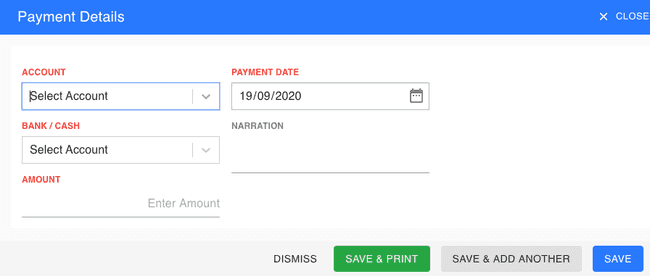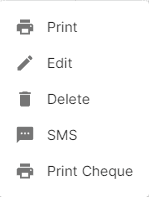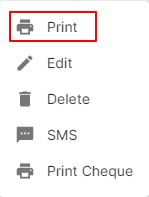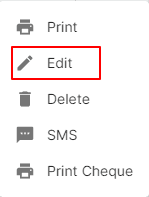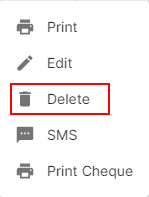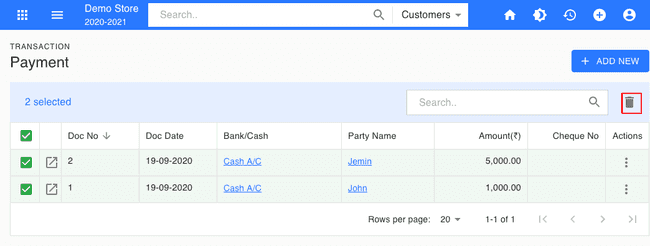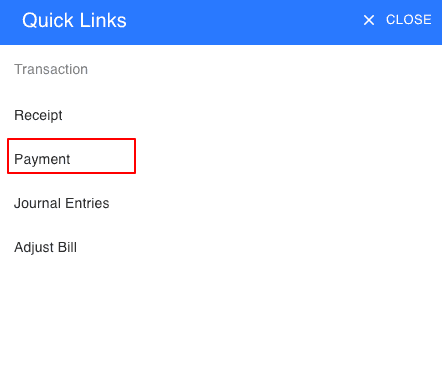Payment
Introduction - Payment.
In this page…
- Create Payment
How to Create Payment.
- Go to the TRANSACTION menu and select PAYMENT.
- Click the + ADD NEW button in the top right of the page.
- Select the ACCOUNT, BANK/CASH, PAYMENT DATE and other details.
- After entering all the details, click SAVE.
Other Actions for Payment.
There are a host of other actions that you can perform on a payment in FinalBooks.
- Print Payment.
- Edit Payment.
- Delete Payment.
- SMS Payment.
- Print Cheque.
How to Print Payment.
To print a payment:
- Go to the TRANSACTION menu and select PAYMENT.
- Click Action-->Print in the right of the list.
- Check the preview and click PRINT.
How to Edit Payment.
You can change the details of your existing payment. Here’s how:
- Go to the TRANSACTION menu and select PAYMENT.
- Click Action-->Edit in the right of the list.
- After updating name, click UPDATE.
How to Delete Single Payment.
To delete the payment:
- Go to the TRANSACTION menu and select PAYMENT.
- Select Action-->Delete.
- Click DELETE IT to confirm.
How to Delete Multiple Payment.
- Go to the TRANSACTION menu and select PAYMENT.
- Select CHECK BOX in payment list.
- Click DELETE ICON in the top right of the list.
- Click DELETE IT to confirm.
From the Quick Links.
You can also Create payments directly from the Quick Links.
- Click the + icon top right of the page.
- Select PAYMENT.
How to Create Payment.
Video hosted on youtube.com