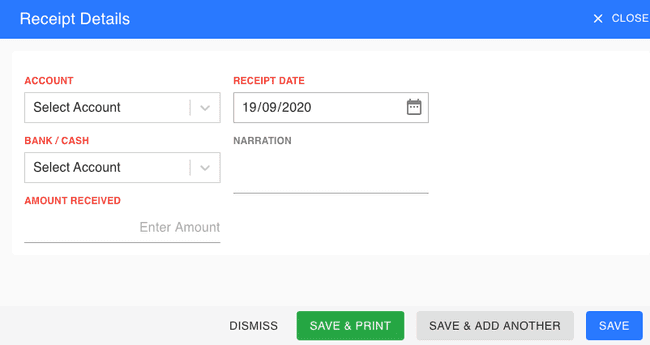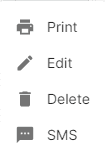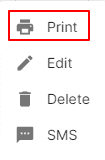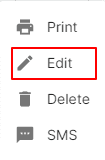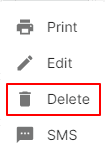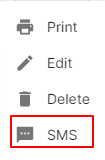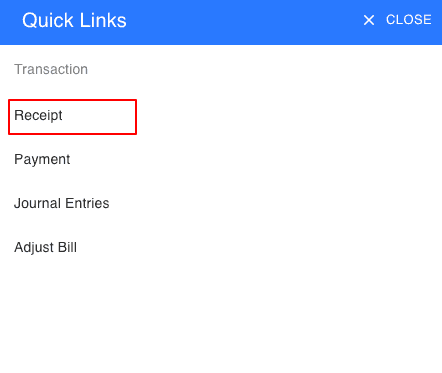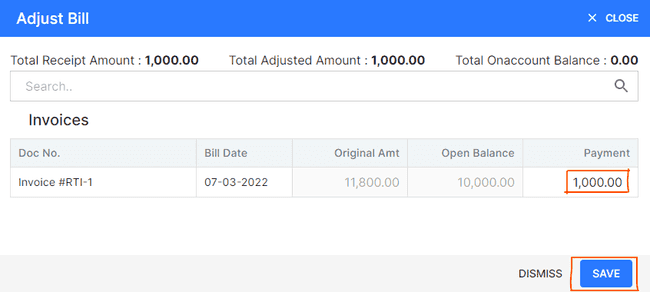Receipt
Introduction - Receipt.
In this page…
- Create Receipt
How to Create Receipt.
- Go to the TRANSACTION menu and select RECEIPT.
- Click the + ADD NEW button in the top right of the page.
- Select the ACCOUNT, BANK/CASH, RECEIPT DATE and other details.
- After entering all the details, click SAVE.
Other Actions for Receipt.
There are a host of other actions that you can perform on a receipt in FinalBooks.
- Print Receipt.
- Edit Receipt.
- Delete Receipt.
- SMS Receipt.
How to Print Receipt.
To print a receipt:
- Go to the TRANSACTION menu and select RECEIPT.
- Click Action-->Print in the right of the list.
- Check the preview and click PRINT.
How to Edit Receipt.
You can change the details of your existing receipt. Here’s how:
- Go to the TRANSACTION menu and select RECEIPT.
- Click Action-->Edit in the right of the list.
- After updating name, click UPDATE.
How to Delete Single Receipt.
To delete the receipt:
- Go to the TRANSACTION menu and select RECEIPT.
- Select Action-->Delete.
- Click DELETE IT to confirm.
How to Delete Multiple Receipt.
- Go to the TRANSACTION menu and select RECEIPT.
- Select CHECK BOX in receipt list.
- Click DELETE ICON in the top right of the list.
- Click DELETE IT to confirm.
How to Send Sms to Receipt.
- Go to the INVOICE menu and select RECEIPT.
- Click Action-->SMS in the right of the list.
From the Quick Links.
You can also Create receipts directly from the Quick Links.
- Click the + icon top right of the page.
- Select RECEIPT.
How to Adjust Receipt Against Invoice.
To adjust receipt Against invoice:
- Go to the TRANSACTION menu and select RECEIPT.
- Click the + ADD NEW button in the top right of the page.
- Select first ACCOUNT, BANK/CASH, RECEIPT DATE, NARRATION and other details.
- Click right side of the page ADJUST BILL after entering all details.
- Enter amount as you wish.
- After entering details, click SAVE.
- After entering all the details, click SAVE on main page.
How to Create Receipt.
Video hosted on youtube.com